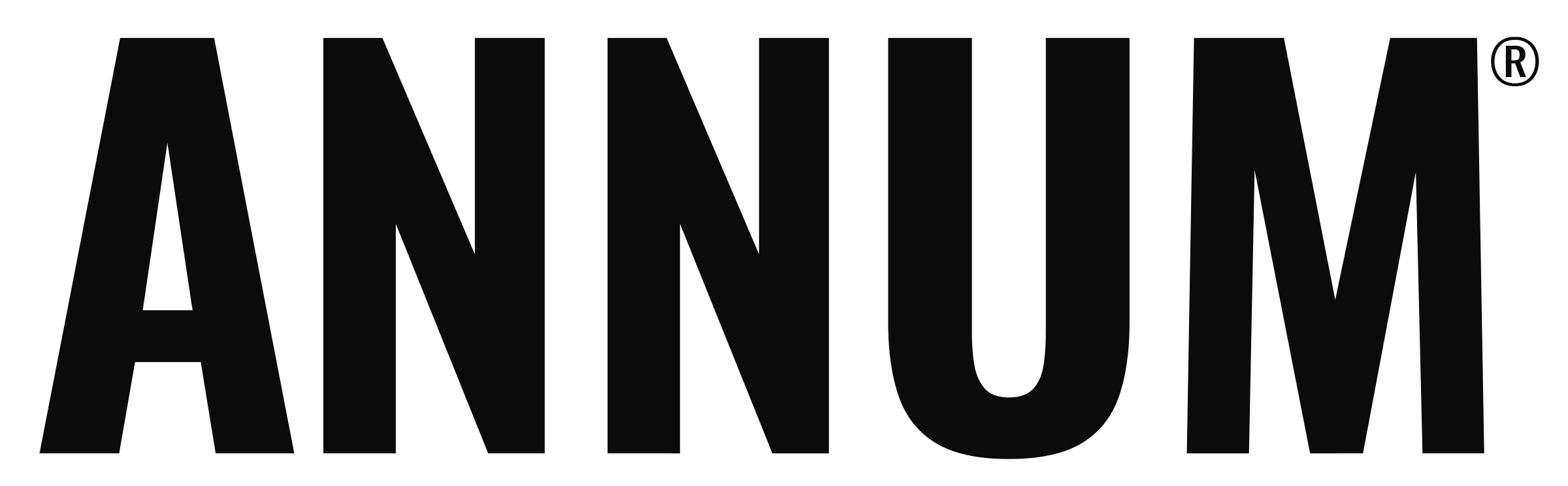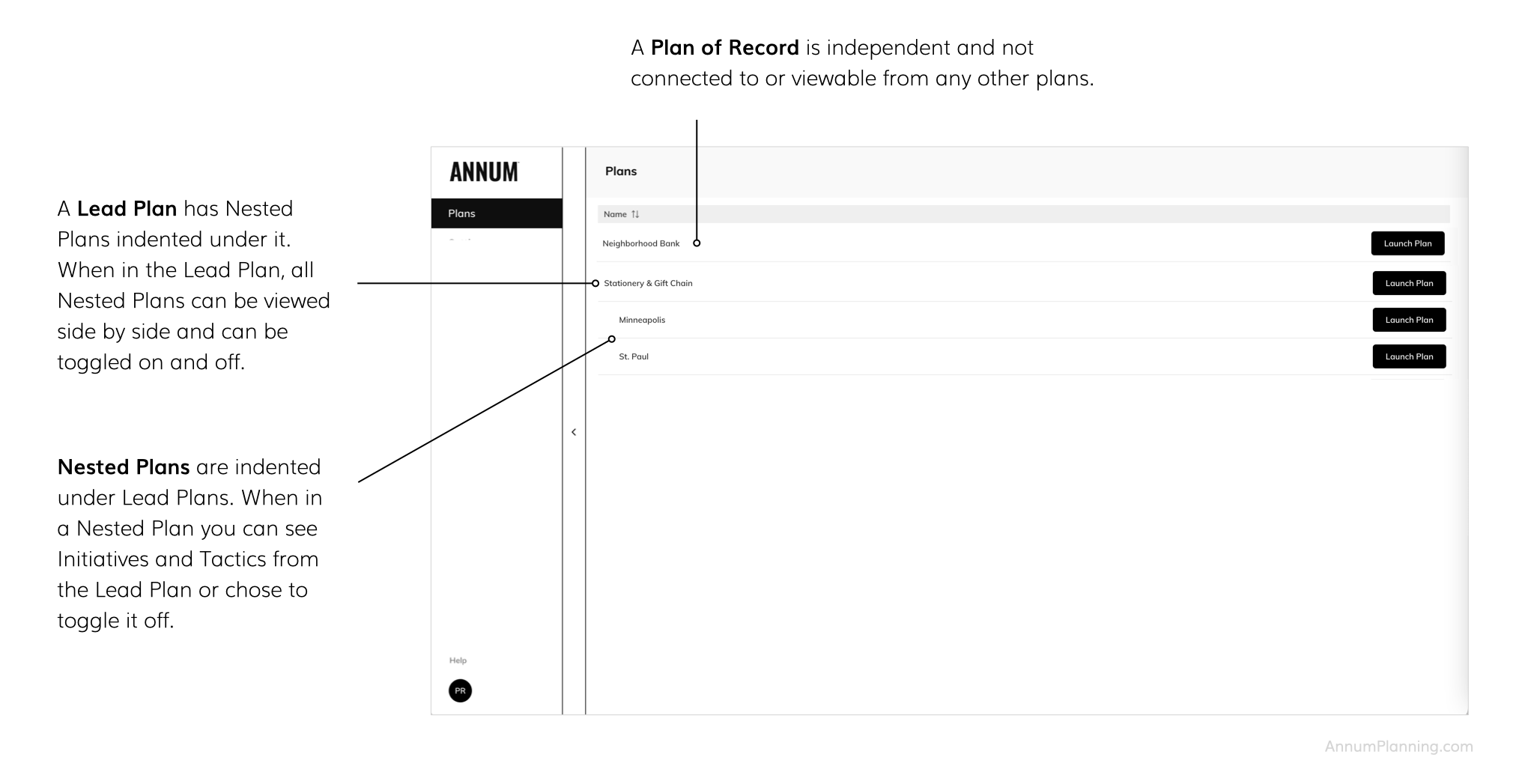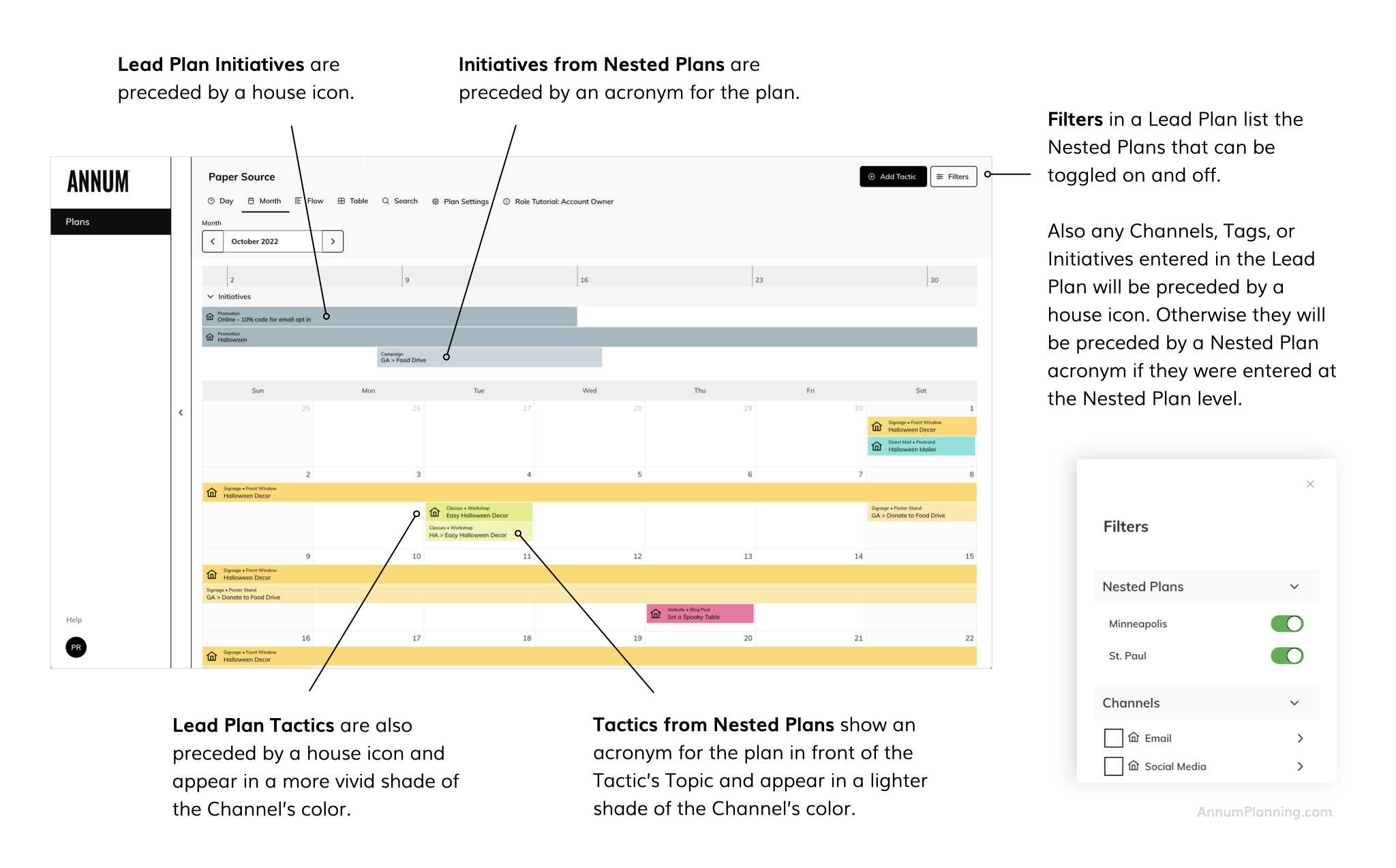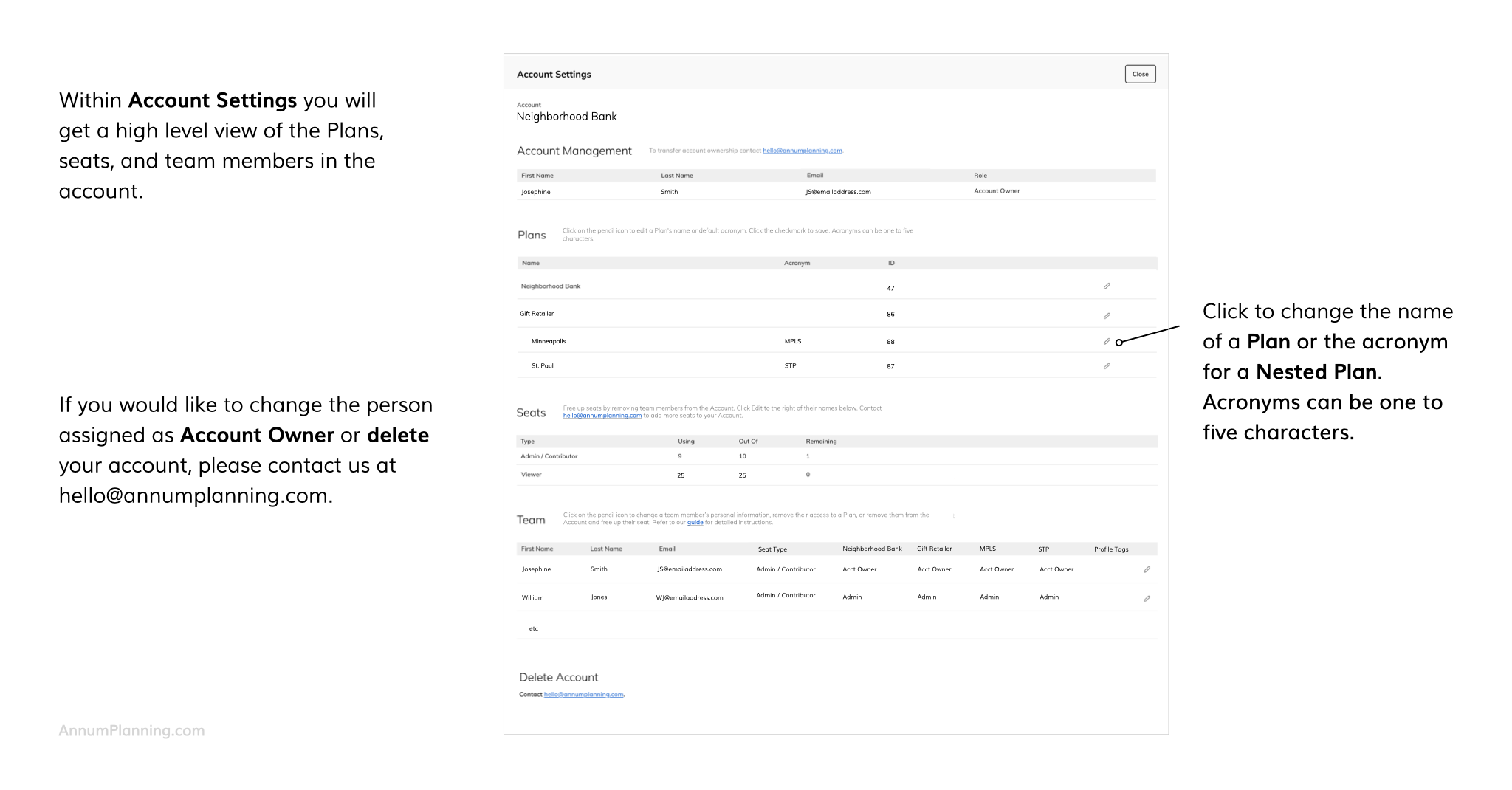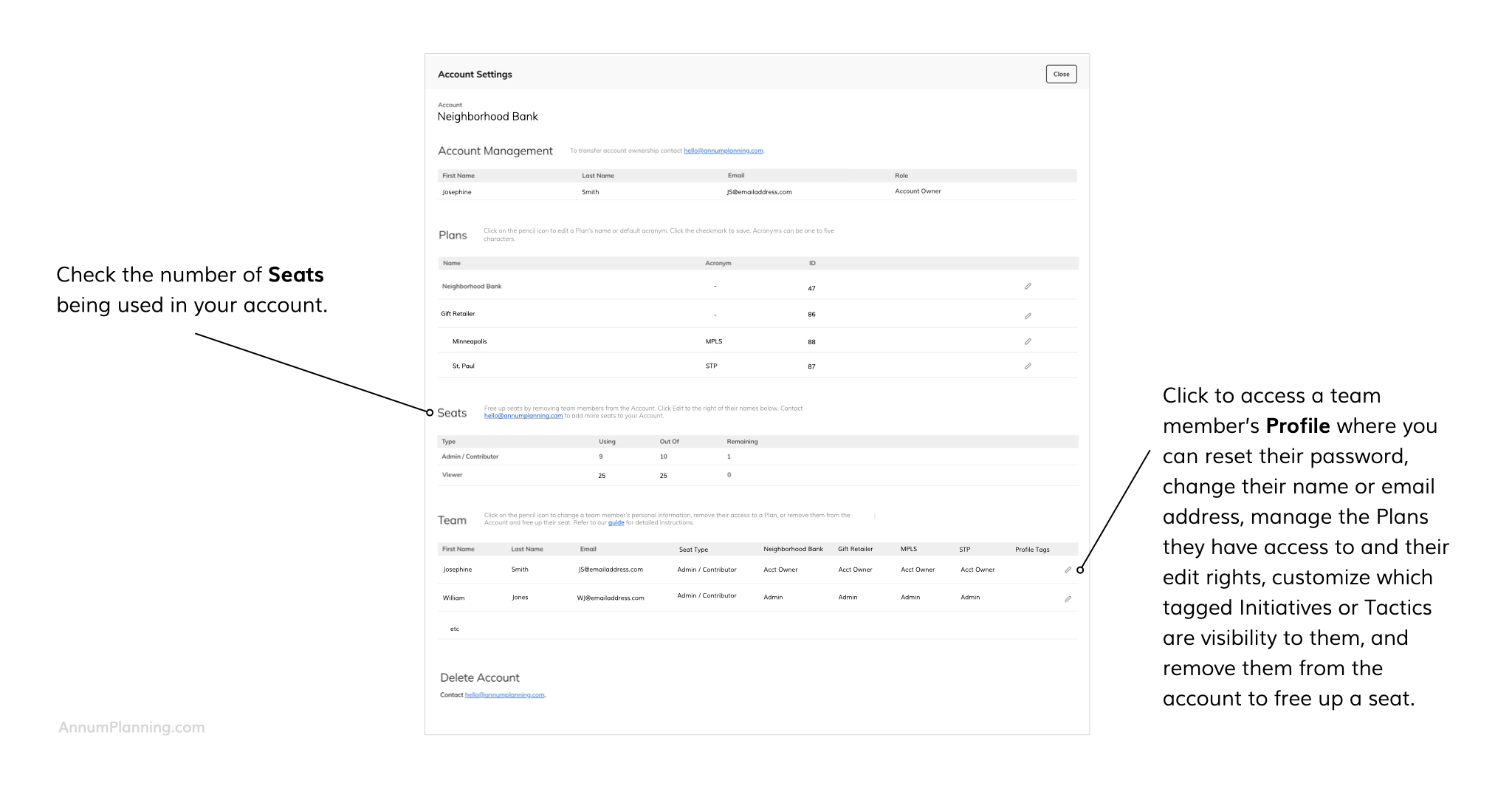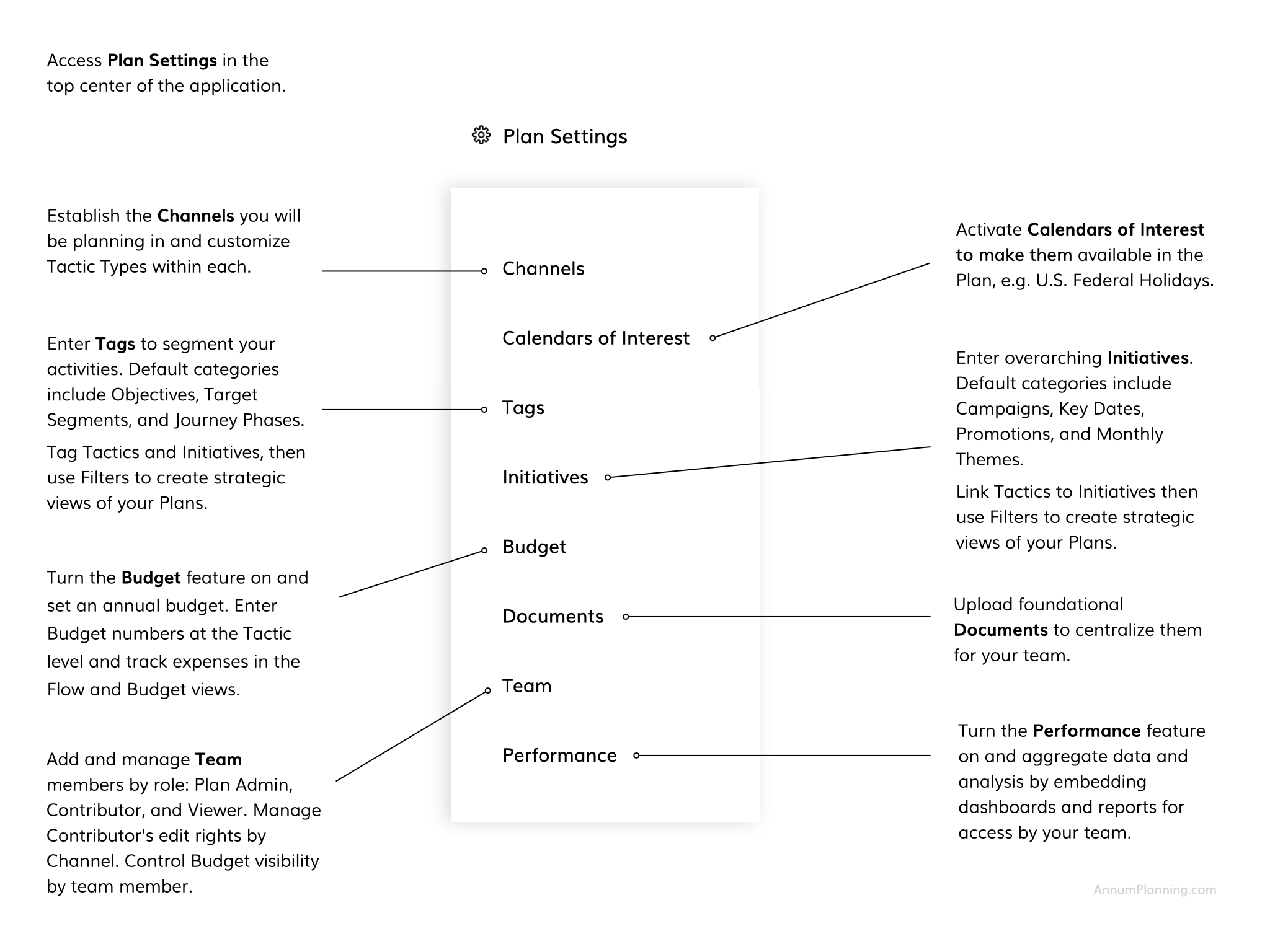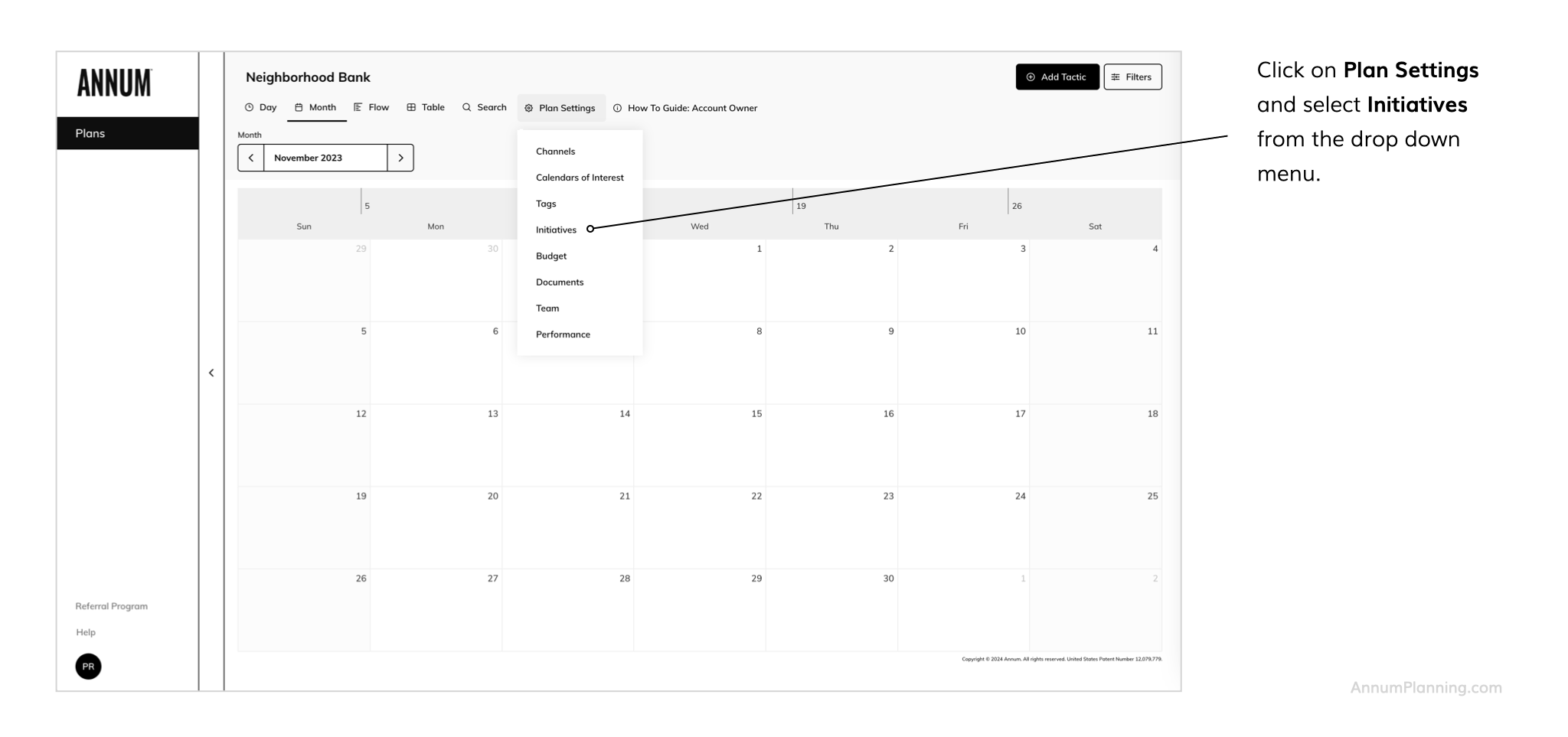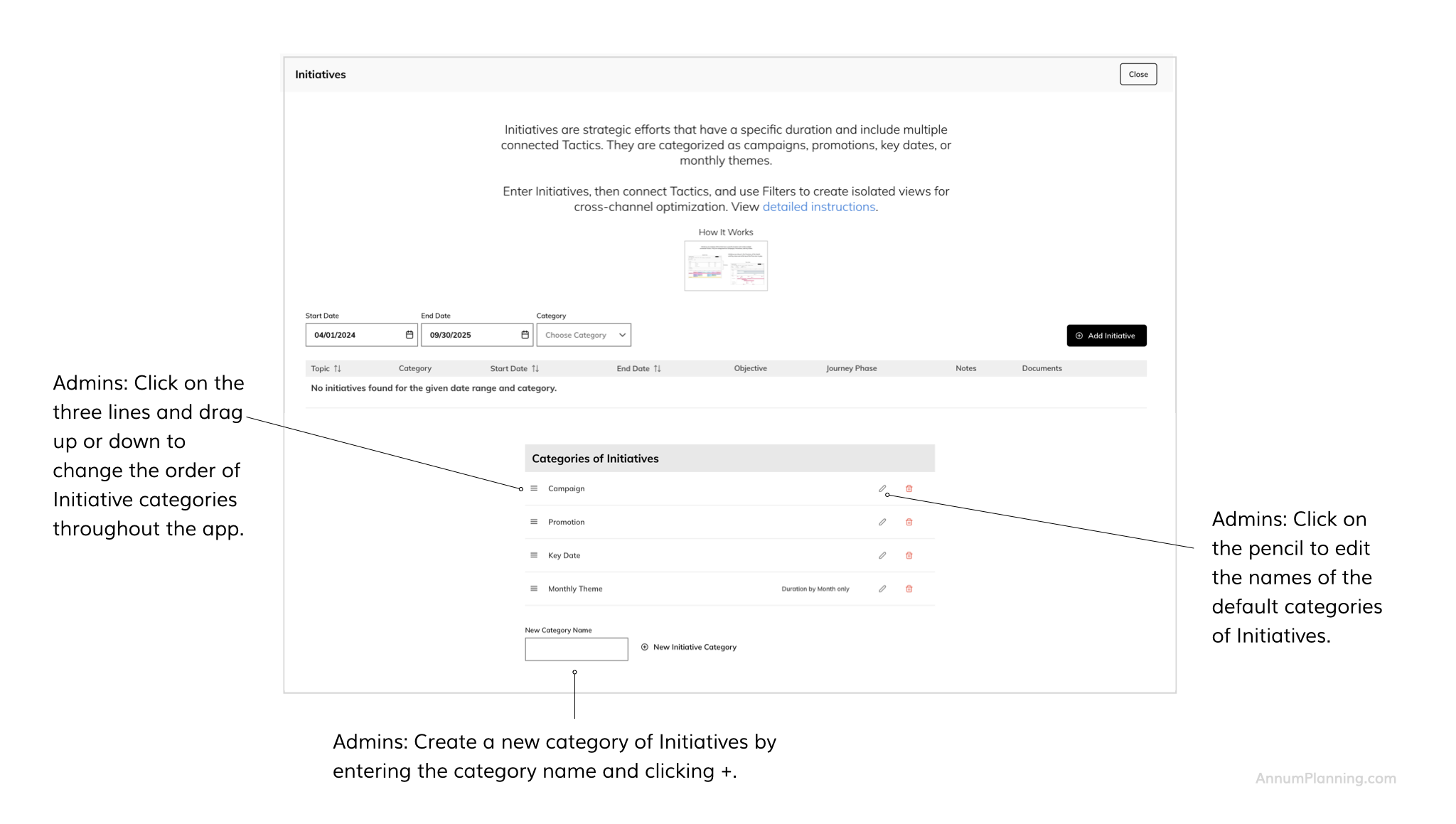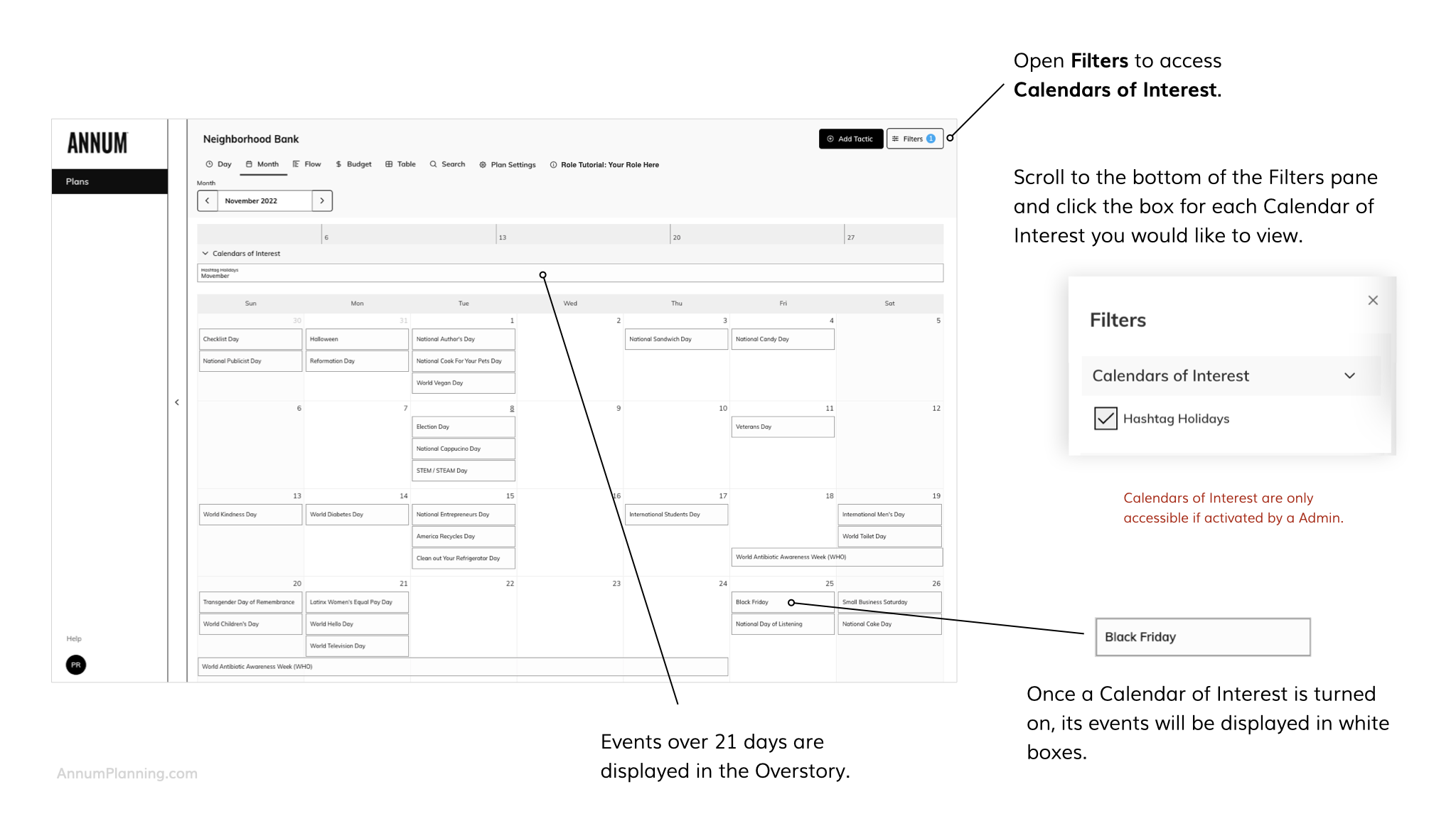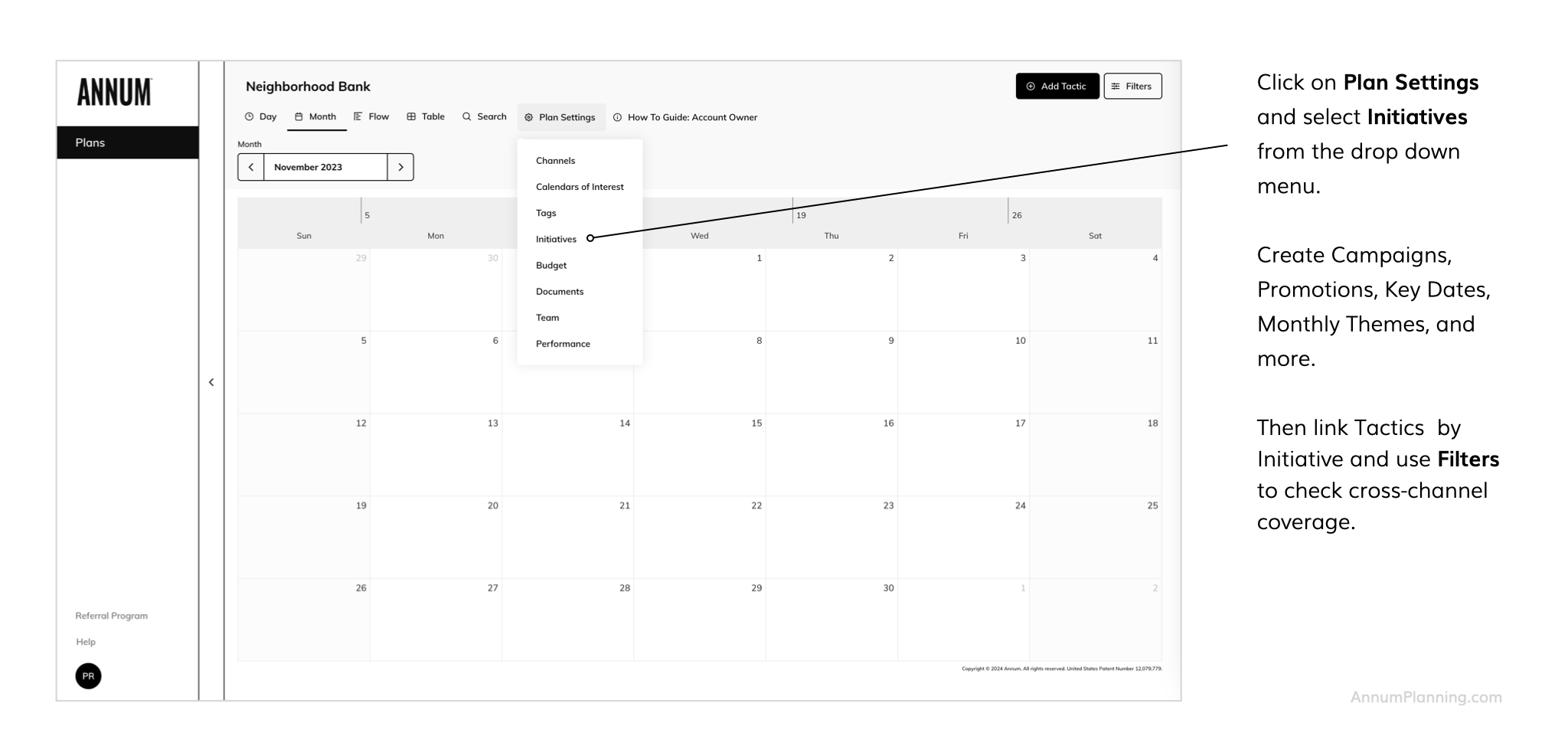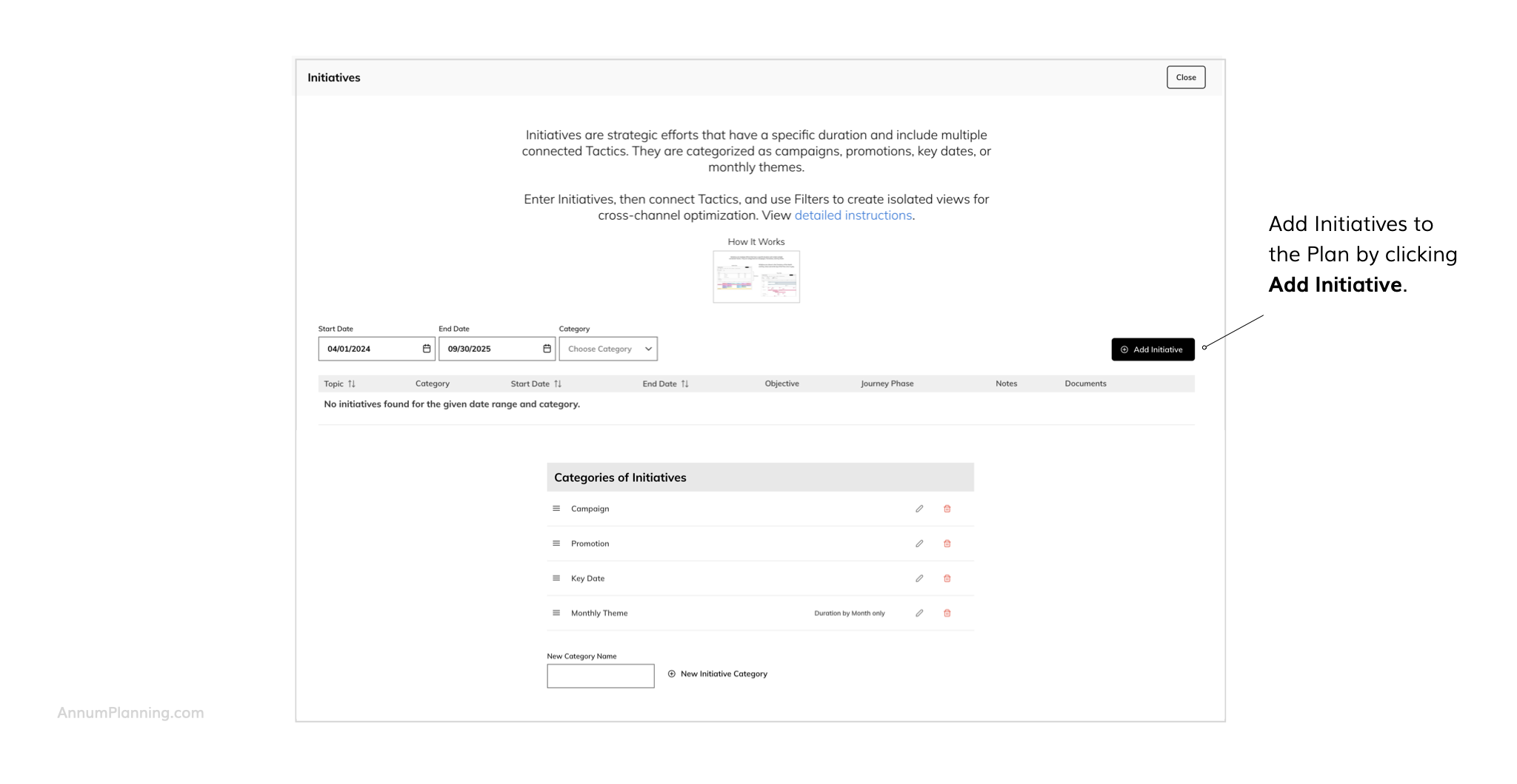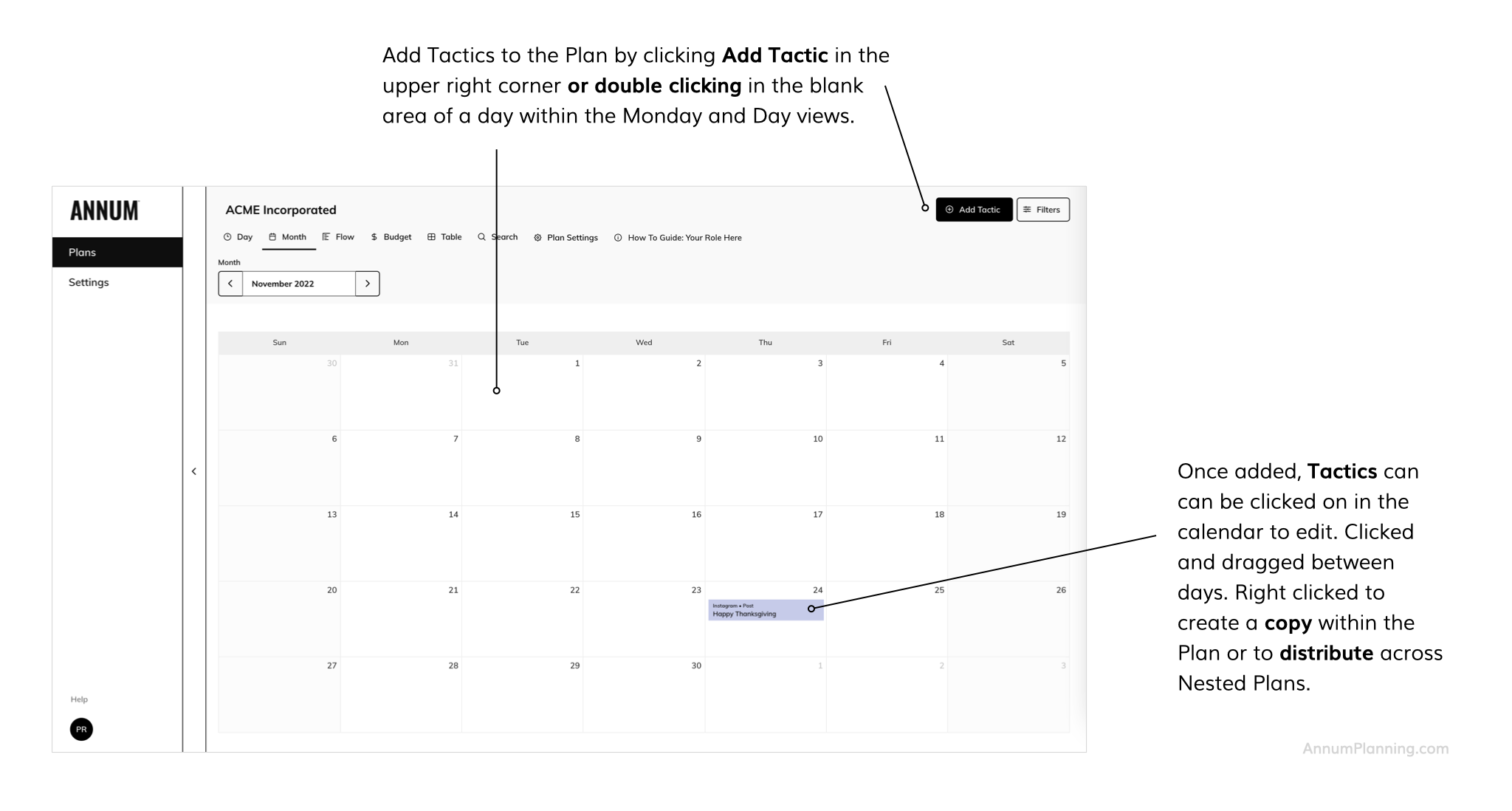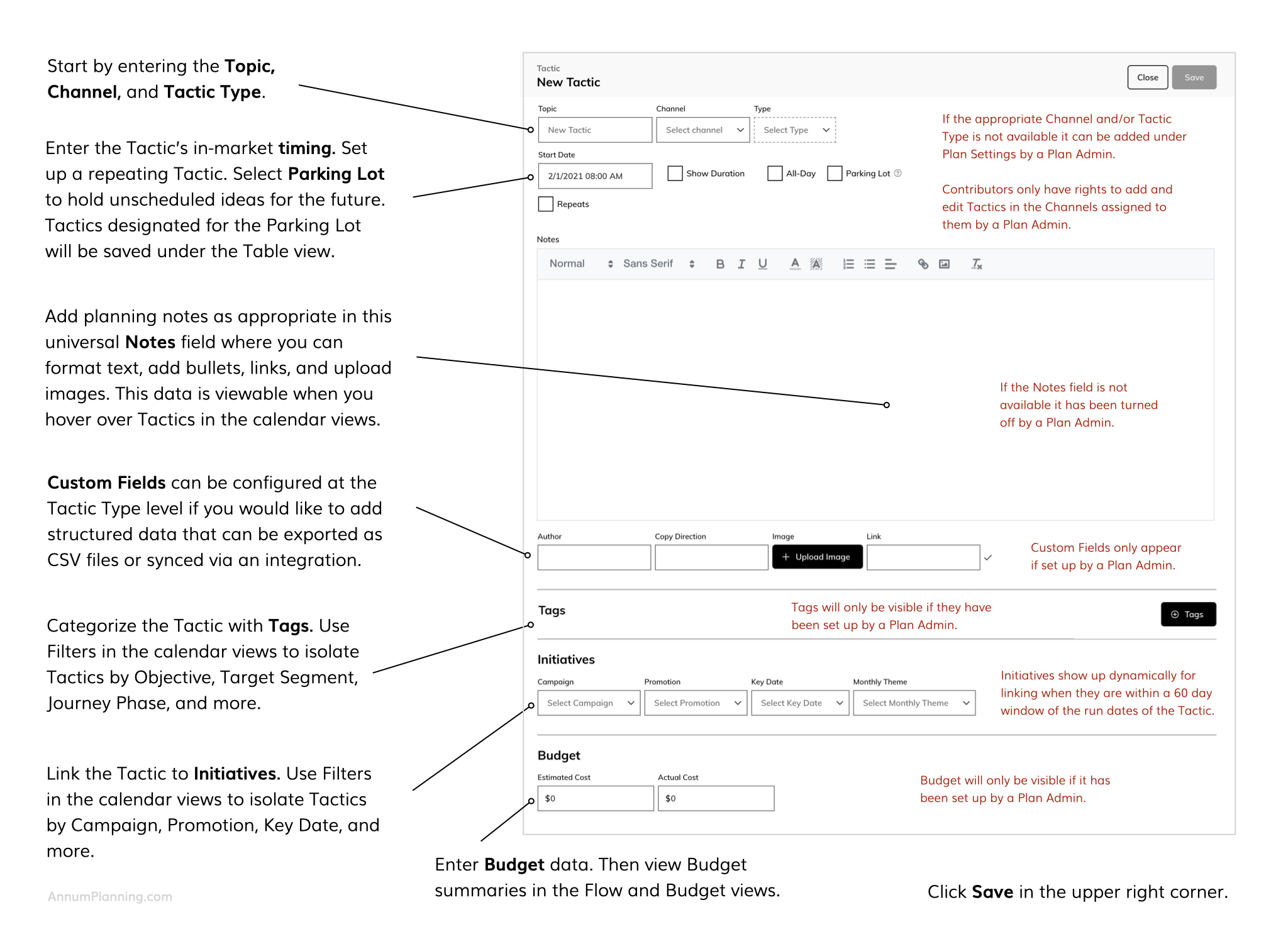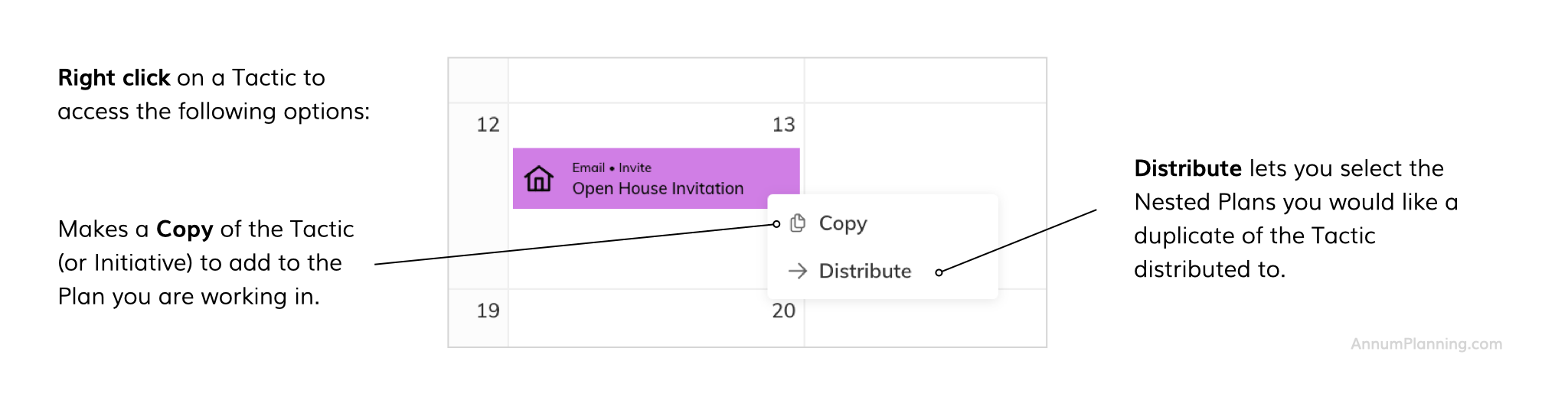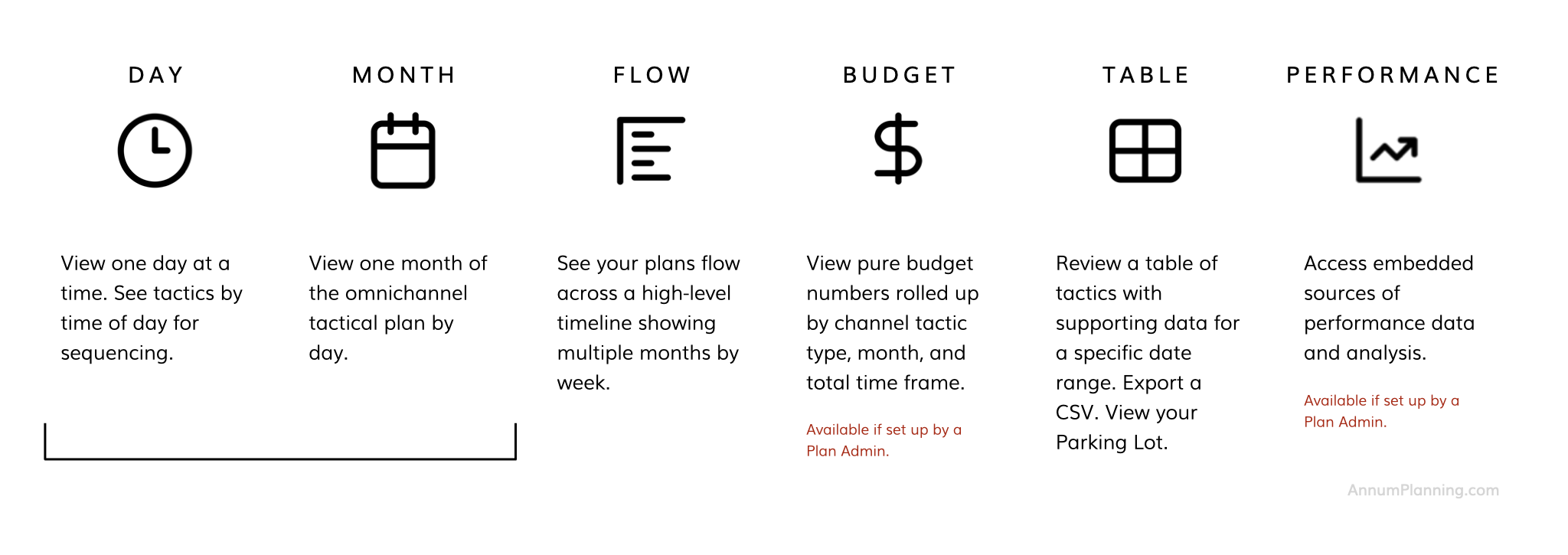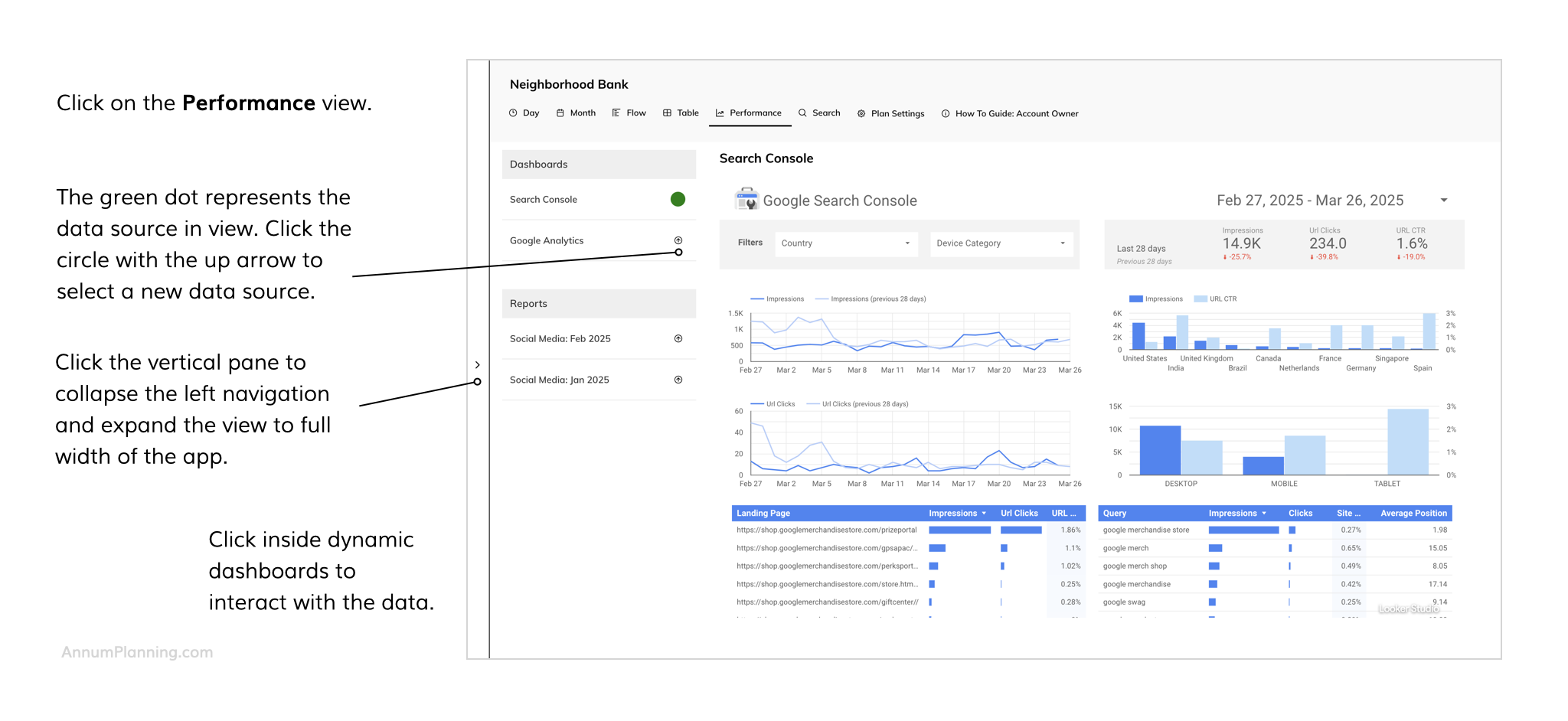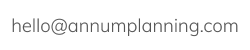TOP OPS
Account Owner Guide
Functions:
Account Management
Plan Set Up
Integrated Marketing Planning

You’ll find your Plan role displayed at the center top of the Plan you are working in, right next to the “i” icon.
Click the icon to open the appropriate tutorial at any time.
Below you’ll find a full walk through of how Annum works. In our free trial? Check out the Quick Start Guide.
What's Annum?
Annum is an integrated marketing calendar and omnichannel planning system. It is purpose built for strategic planning. It's where you flesh out your integrated marketing plan.
In Annum you see insights, Initiatives, Tactics, and in-market dates. It serves as a plan of record that shows the omnichannel customer experience.
Annum is not a project management or production tool. Those tools support the execution of the strategic plan with tasks, deadlines, to do lists, and creative asset development. Annum integrates with 1000+ work management apps to automate workflow from planning to execution while keeping everyone working in their preferred tools.
App Orientation
The far left pane provides global navigation to the three functional areas of the application.
Plans in the upper left hand corner will take you to a list of the Plans you have access to. Each business or brand is set up on its own unique Plan. Select Launch Plan to view.
Under Help you will find links to: our instructional Guides, Feedback for reporting bugs and suggesting new features, and Contact Us for connecting via email.
Click on your icon to manage your account, access your Profile, or log out. If you have a self serve account, click on Subscriptions to add and remove Plans and to access billing information. If you don’t see Subscriptions, contact us regarding Plans and billing. In your Profile you can edit your name and email address and change your password. Here you can also see a list of the Plans you have access to and your role for each.
Types of Plans
Annum offers two options for planning:
A Plan of Record is a singular plan or calendar designed to accommodate all Initiatives and Tactics for a brand or business.
Our Lead and Nested Plan Structure is a connected parent-child calendar system for large enterprises. The Lead Plan or calendar represents the overarching organization and different business units are set up as Nested Plans or calendars underneath.
Here are some key distinctions to help you know if you are working in an individual Plan of Record or our patented (parent-child connected) Lead and Nested Plan Structure.
Individual Plan of Record
Lead and Nested Plan Structure
(View from within a Lead Plan)
When you are in a Nested Plan you can see Initiatives and Tactics from the Lead Plan precede by the house icon and in the more vivid Channel color. You also have the ability to toggle the Lead Plan on and off in the Filters. You are not able to see Initiatives and Tactics from the other Nested Plans and they do not appear in the Filters. As such, you will not see the use of Nested Plan acronyms.
Learn more about plan set up and how to enter and edit Tactics in our Lead and Nested Plan structure.
Account Management
As the Account Owner, Account Settings is the place where you can see the plans associated with your account along with the number of seats allocated and used. It’s also where you can update information associated with different team members and manage what they have access to. To access Account Settings click on the black dot in the bottom left hand corner of the app and select “Account Settings” from the pop-up.
Change Account Owner
If you would like to change the person assigned as Account Owner, please contact us at hello@annumplanning.com.
Change the Name of a Plan
- Click on the black dot in the bottom left hand corner of the app
- Select “Account Settings” from the pop-up
- Under “Plans” click on the pencil icon to the far right of your plan
- Click in the box to type in a new name.
- Click on the checkmark to the far right of your Plan to save your changes
Customize Acronyms of Nested Plans
If you are using our Lead and Nested Plan structure: you can customize the acronym used in the Lead Plan for each Nested Plan.
- Click on the black dot in the bottom left hand corner of the app
- Select “Account Settings” from the pop-up
- Under “Plans” click on the pencil icon to the far right of your plan
- Click in the box to enter a new acronym, they can be from one to five characters long
- Click on the checkmark to the far right of your Plan to save your changes
Check Active Seat Count
Easily see the number of active seats being used out of the total allocated to your subscription.
- Click on the black dot in the bottom left hand corner of the app
- Select "Account Settings" from the pop-up
Under the section of the page labeled Seats you will see:
- Type - a list of the types and quantities of seats that have been allocated to your account based on your subscription
- For our Starter Plan, seats can be used for Any Role
- For our Advanced and Enterprise Plans, seats are allocated based on the following two types: either Account Owner /Admin / Contributor or Viewer. For our Lead and Nested Plan Structure - a team member's seat type is based on the highest level role they hold within all the Plans.
- Utilizing - the quantity your account currently has active
- Out Of - the quantity included in your subscription
- Remaining - the quantity of open seats that remain available
Once you reach your limit for a type of seat, you will see an alert in Account Settings, and all team members will see an alert in Plan Settings / Team. You will no longer be able to add team members to the account under that seat type.
Please note, when you click Revoke Plan Access for a team member, you are revoking their access to that specific Plan only. You are not removing them/their seat from the account. This to accommodate our customers who have multiple calendars / Plans under our Lead and Nested Plan structure.
Change Team Member’s Access, View, and Edit Rights
To customize what each team member can see and edit:
- Click on the black dot in the bottom left corner of the app
- Click on Account Settings
- Scroll down to Team
- Click on the pencil icon to the right of the team member’s name
- Click on Remove Team Member From Account to the right of your Account’s name to remove them from the account and all Plans they have access to at once, and free up their seat
- Click Revoke Plan Access to the right of a Plan’s name to revoke access to that specific Plan
- Click the pencil icon to the far right of the team member’s name to open the edit pane
- Click on Role, Budget, and Channel Edit Rights drop downs and the (+) Tags button to change settings
- Click on the checkmark to save the changes
Free Up Seats
To remove a team member from your account and free up their seat:
- Click on the black dot in the bottom left corner of the app
- Click on Account Settings
- Scroll down to Team
- Click on the pencil icon to the right of the team member’s name
- Click on Remove Team Member From Account to the right of your Account’s name to remove them from the account and all Plans they have access to at once, and free up their seat
- Click Revoke Plan Access to the right of a Plan’s name to revoke access to that specific Plan
Find more detailed instructions here: Add, Update, and Remove Team Members.
Manage Your Subscription
A. Self-Serve Customers
Customers who signed up on our website via the free trial are self-serve customers. For these customers payment details and your Annum subscription is managed in our Subscription Portal which will appear in the pop up menu accessed via the black dot in the bottom left corner of the app. Within that portal you can add or update your payment method, change from a monthly to an annual subscription and visa versa, or cancel your subscription to Annum. If you would like to upgrade your subscription or add seats, please contact us.
View our posted Terms of Service.
B. Full Service Customers
If you worked directly with an Annum team member to get your account set up you will not see “Subscriptions” in the pop up menu accessed via the black dot in the bottom left corner of the app. You are a full service customer. If you want to downgrade or upgrade your subscription, cancel your subscription, or have a billing question, please contact us.
You can upgrade your subscription or increase your number of allocated seats at any time. You can downgrade your subscription or reduce seat count at the time of renewal of your annual or monthly subscription.
Plan Settings
Every marketing plan is different. It starts with the business' unique objectives and target audiences, and broadens to encompass the communication methods and channels that are most relevant and effective. Annum provides a system for omnichannel planning that is structured to support your objectives, your strategy, and your planning methods.
You will find Plan Settings at the center top of the Plan you are working in. Here you'll find controls to enter overarching components of your strategy and plan, customize the Channels and data you are working with, and manage your Team.
If you are working in our Lead and Nested Plan Structure, set up Channels, Tags, and Initiatives in the Lead Plan first so they can be adopted by all Nested Plans. Nested Plans can also set up their Channels, Tags, and Initiatives. See Lead and Nested Plans Structure for more.
Customize Channels
Our omnichannel calendar starts out with a default list of Channels and Tactic Types. Account Owners and Plan Admins can customize them to meet your planning needs.
Visit our guide on Customizing Channels and Tactic Types for detailed instructions.
Activate Calendars of Interest
Timing in relation to seasonality and external events is critical to the success of a strategic marketing plan. That's why Annum features calendars of holidays, observances, events, and customer insights that can be viewed with a click.
Calendars of Interest must be activated in a Plan by an Admin in order to be accessible in the Filters pane. We offer a set of standard calendars as well as the ability to add custom calendars set up for public sharing.
Visit the Calendars of Interest Guide for the full list and set up instructions.
Set Up Tags
Staying on strategy and in alignment with your objectives, target segments, journey phases, and other segmented facets of your plan can be challenging. Within our omnichannel calendar you can simply enter them as Tags, then tag relevant Initiatives and Tactics as you plan. This keeps them front and center and lets you Filter by Tag to check cross-channel coverage.
Visit our guide on setting up Tags for detailed instructions.
Customize Initiative Categories
Initiatives are overarching, priority marketing efforts that are supported by multiple connected Tactics.
Default categories include:
- Campaign – a positioning or theme driven multi channel marketing effort to distribute key messages (e.g. a brand awareness campaign)
- Promotion – a discount or reward driven marketing effort to drive action (e.g. 10% off your first order when you subscribe to the newsletter)
- Key Date – an important event, happening or observance (e.g. a product launch)
- Monthly Theme - a topic that ties into seasonality or major initiatives and is used to unify and inform marketing activities within a month (e.g. a Monthly Theme of Gratitude for November)
Admins can edit the names of the default categories and add custom categories.
Once an Initiative, such as a Campaign, is entered into your Plan, you can link Tactics to it as you create them. Then, when you select that Campaign as a Filter everything else drops out of the calendar except for the Tactics connected to that Campaign. This gives you a cross channel view of all campaign elements for more strategic integrated planning.
Visit our guide on Planning Initiatives for more detailed instructions on how to enter them into your Plan.
Activate Budget Management
Within Annum, budgets are managed at the tactical level. This means that you enter budget data while you plan. If it's in the plan, it's in the budget. If it's in the budget, it's in the plan. Easy, intuitive, efficient.
Visit our guide on Managing Your Budget for detailed instructions.
Embed Performance Data
Centralize performance data so analysis, insights and optimization recommendations are at the ready to inform tactical planning.
Visit our guide on Embedding Performance Dashboards & Reports for detailed instructions.
Manage Team
Annum was designed to break down the organizational silos that exist between marketing disciplines and channels. It serves as a single source of truth for all marketing team members, agency partners and consultants. It can be expanded to include product, sales, and customer success teams for cross departmental alignment. It centers everyone on the omnichannel customer experience.
Visit our guide on Managing Team Members for detailed instructions.
Integrated Planning
Everything and everyone on the same page.
View Holidays & Observances
Timing in relation to seasonality and external events is critical to the success of a strategic marketing plan. That's why Annum features calendars of holidays, observances, events, and customer insights that can be viewed with a click.
Calendars of Interest must be activated in a Plan by an Admin in order to be accessible in the Filters pane. We offer a set of standard calendars as well as the ability to add custom calendars set up for public sharing.
Visit the Calendars of Interest Guide for the full list and set up instructions for Admins.
Plan Initiatives
Initiatives are overarching, priority marketing efforts such as campaigns and promotions, that are supported by multiple connected Tactics.
Once an Initiative, such as a Campaign, is entered into your Plan, you can link Tactics to it as you create them. Then, when you select that Campaign as a Filter everything else drops out of the calendar except for the Tactics connected to that Campaign. This gives you a cross channel view of all campaign elements for more strategic integrated planning.
Categories of Initiatives can be customized by Admins.
Visit our guide on Planning Initiatives for more detailed instructions on how to enter them into your Plan as well as as overview of Nested Initiative Variants available within our patented Lead and Nested Plan structure.
Plan Tactics
Tactics are specific, individual, timed actions a business takes to communicate and/or engage with its audiences, for example: a Happy Valentines Day Instagram Post on February 14, 2022 at 8:00 a.m.
Tactics are organized by Channel and Tactic Type. Channels are the different tools and media vehicles a business uses to communicate with its intended audiences, for example: website, organic social media, signage, paid search. Tactic Types are the types of actions a business takes to communicate/engage with its audiences in different Channels, for example: home page banner, social post, front window sign, PPC text ad.
For more guidance on planning Tactics, including lists of must-haves and nice-to-haves, visit our What to Include When Planning a Tactic guide.
Repeating Tactics
When setting up a repeating Tactic, note that all instances of that Tactic share the same details in terms of topic, associated notes, custom fields of data, tags, and budget numbers. It is currently not possible to change this associated data by instance, however it is planned as a future enhancement. If you desire to set up a repeat for a weekly blog post, for instance, we suggest you use the Notes field to plan different topics by publish date.
Platforms
Platforms are third party websites, apps and media where a business publishes content and advertises, for example: Instagram, Google, Clear Channel.
Saving Options
After creating a Tactic you can click on the button in the upper right hand corner to:
- Simply save what you have created
Click on the caret icon to:
- Save what you have created and make a copy of it
- Save what you have created and reopen the window to add another
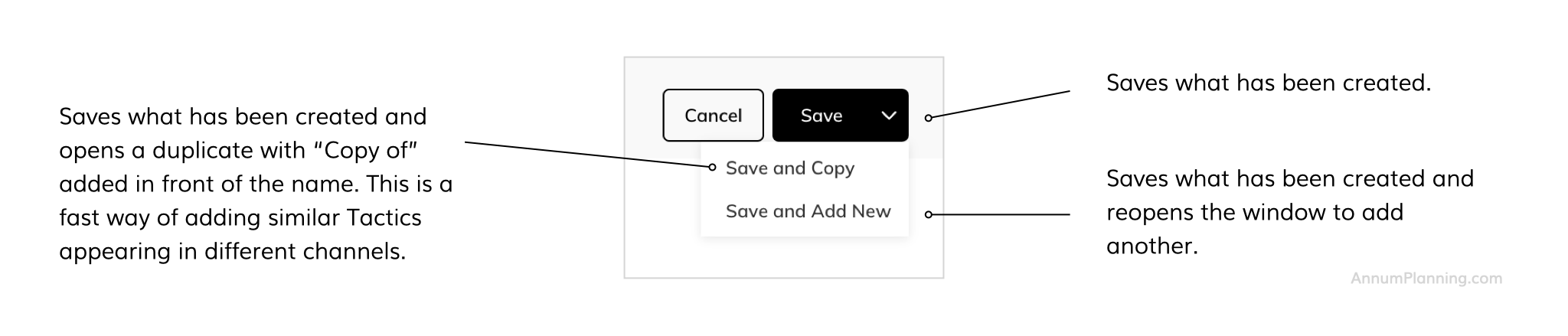
Copy Tactic
Right click on a Tactic (or Initiative) and click Copy to make a copy of it to add to the Plan you are working in. This is helpful if you need to create Tactics in different channels (email, social media, web landing page, etc.) that all promote the same thing. "Copy of" will be added to the Topic. Click Save after you have finished editing to add it to the Plan.
Distribute Tactics Across Nested Plans
Only for customers working within our Lead and Nested Plan structure.
Once you create a Tactic in a Plan, you can easily make duplicates of it across Nested Plans. Right click on the Tactic and click Distribute. Then select the Nested Plans you would like a duplicate of the Tactic distributed to.
Please note:
- You must be an Admin or Contributor for the Plan in order to be able to distribute to it.
- Each distributed Tactic must be edited separately from within the Nested Plan it was distributed to.
- You can distribute a Tactic multiple times to the same Nested Plan.
Exceptions:
- Any Nested Plan specific Initiatives or Tags will be dropped from the distributed Tactic. Only Initiatives and Tags set up at the Lead Plan level (with the house icon) will be retained.
- Tactics created within Channels set up within their specific Nested Plan (i.e. not set up in the Lead Plan and delineated with the house icon within Filters and Plan Settings > Channels) cannot be distributed to other Nested Plans.
Select Your Best View
Initiatives and Tactics that are entered into Annum, can be viewed a number of different ways based on your needs. Use the following buttons at the top of the application to select the right view for you.
The Monthly Channel Focus is an opportunity to establish a cue for planners in a specific Channel. For example if you would like the Social Media team to share posts relating to "Gratitude" during the month of November.
To Make Text Bigger
To get the text to appear larger for legibility or a screen capture, we suggest adjusting the zoom settings in your browser.
PC
- Larger: press Control & Plus sign(+) keys
- Smaller: press Control & Minus sign(-) keys
- Larger: press Command & Plus sign(+) keys
- Smaller: press Command & Minus sign(-) keys
Note: for optimal visibility of integrated plans, Annum is not optimized for use on mobile phones or tablets. When working on a laptop and zooming in to make text larger, at some point the height to width ratio begins to mimic those devises (vs. a laptop) and a message will take over the screen declaring you've gone to far. Simply zoom back out to make things a little smaller until you can see the calendar views again.
Get Strategic With Filters
When you have a lot going on it's hard to ensure that all Channels are working synergistically for the success of your key Initiatives and other priorities. In order to help you make better strategic decisions, Annum features Filters that can provide a cross channel integrated view of all Tactics related to a specific Campaign, Promotion, Key Date, Monthly Theme, Objective, Target Segment, Journey Phase, and much much more.
Personalize Visibility by Tag
Admins can personalize which Tags and which tagged Initiatives and Tactics are visible to each team member and which are hidden—helping them stay focused on the parts of the Plan that matter most to them.
For example, if your Plan includes multiple retail partners—such as Kroger, Target, and Publix—and you are using Tags to track Initiatives and Tactics associated with each of them, you can personalize these Tags at the profile level to ensure a team member assigned to Kroger only sees items tagged with “Kroger.” Items tagged with “Target” or “Amazon” can be hidden from their view, while any untagged items are still visible.
This helps streamline focus and maintain confidentiality across teams working on different accounts or segments without restricting access to general Plan content. Instructions for personalizing Tags can be found in our guide on tagging.
How Filters work
- Selections within an individual filtering category (Channels, Initiatives or Tags) expand the results. For instance selecting 2 different Tags works off "or" logic and will show items tagged to either one or the other.
- Selections across different categories narrow the results. For instance selecting a Tag and a Channel works off "and" logic and will only show items connected to both filters.
View Performance Dashboards & Reports
With Annum's Performance feature, you can pull the data, analysis, insights, and optimization recommendations right in to your integrated planning hub so they are at hand to inform all planning decisions.
The Performance feature must be turned on and data sources must be embedded by an Admin in order to be visible in the Performance view. You can see who your Admins are under Plan Settings / Team in the Annum app.
Export as PDF
All views of your Plan within Annum can easily be exported, saved, and viewed as PDF files by using your browser's print function. You must select "Background graphics" under the print settings so the colored boxes are viewable.
Please note that the PDF will reflect what ever is viewable on your screen. If you have any modals closed/hidden, they will not be represented in the PDF. If you have any Filters activated, only what you have filtered in and can see in the calendar will be shown in the PDF.
To get larger text on the labels of Initiatives and Tactics in the calendar we suggest setting your layout to "Portrait" as opposed to "Landscape."
To fit the full height of the Flow view on one (or minimal) pages we suggest trying the following: Set your layout to "Portrait" as opposed to "Landscape." Set Scale to "Custom" and adjust the percentage of the scale down/up to the right sizing in the PDF preview.
Export Your Data as a CSV File
Use this feature to provide detailed plan data to partners in finance and other departments. For our customers in the banking industry, you can now export your full annual marketing plan for compliance audits.
The Table view of your Plan within Annum displays all Tactics within a specified date range. It can easily be exported and saved as a CSV file to be viewed, sorted, and edited via a spreadsheet program.
Export a CSV file:
- Go to the Table view
- Set a date range
- Click CSV Export button on the right side of the page header
- Find the file in your Downloads folder, the file name is a time stamp
Note:
- The columns of the CSV file will match the columns seen in the Table view including Universal Tactic Fields, Tags, Initiatives, and Budget data.
- Channel, Initiative, and Tag Filters are not applied to CSV exports.
- If you wish to see a list of all Initiatives in your plan, go to Plan Settings in the center top of the application. Select Initiatives from the dropdown menu. Enter the appropriate date range.
Lead and Nested Plan Structure
The CSV export function only exports data from one Plan at a time. Therefore you must toggle off any connected Plans in order to access this feature in the Table view. (Learn about our patented connected calendar structure for complex organizations.)
"Not Supported" Screen
For optimal visibility of integrated plans, Annum is not optimized for use on mobile phones or tablets. When working on a laptop and changing the size of the browser window or zooming in to make text larger, at some point the height to width ratio begins to mimic those devises (vs. a laptop) and a message will take over the screen declaring you've gone to far. Simply expand your browser window to full screen. If that doesn't work, zoom back out to make things a little smaller until you can see the calendar views again.
PC
- Larger: press Control & Plus sign(+) keys
- Smaller: press Control & Minus sign(-) keys
Mac
- Larger: press Command & Plus sign(+) keys
- Smaller: press Command & Minus sign(-) keys
Update Name / Email / Profile
To update or change your name or email address, add a profile avatar or change your password:
- Click on the black dot in the bottom left hand corner of the app.
- Select "Profile" from the pop up.
- Enter updated Profile information.
- Click "Save."
You can also reset your password from Annum's sign in page.
Account Owners can update Team Member Profiles > by clicking on "Account Settings" under the black dot in the bottom left hand corner of the app and selecting "Account Settings." Then scrolling down to the "Team" section of the page and clicking on the pencil icon to the far right of a Team Member's name to access and edit their Profile.
Bookmark Annum's Sign In Page
Bookmark this page > Annum's Sign In Page
You can also find a link to it in the top right corner of this website.
For more explanations and instruction, visit Guides where you will find a Glossary of terms, guides by role, and more. If you still have unanswered questions, contact us.
Annum's integrated omnichannel marketing planning software is patented. Patent Number: 12,079,779.
CHAMPAGNE REFERRAL PROGRAM
Know someone who could use Annum?
It would mean the world to us if you could recommend us to that person.

INCLUDES
————————
————————
> Activate Calendars of Interest
> Customize Initiative Categories
————————
> View Performance Dashboards & Reports
————————
SEE ALSO
————————