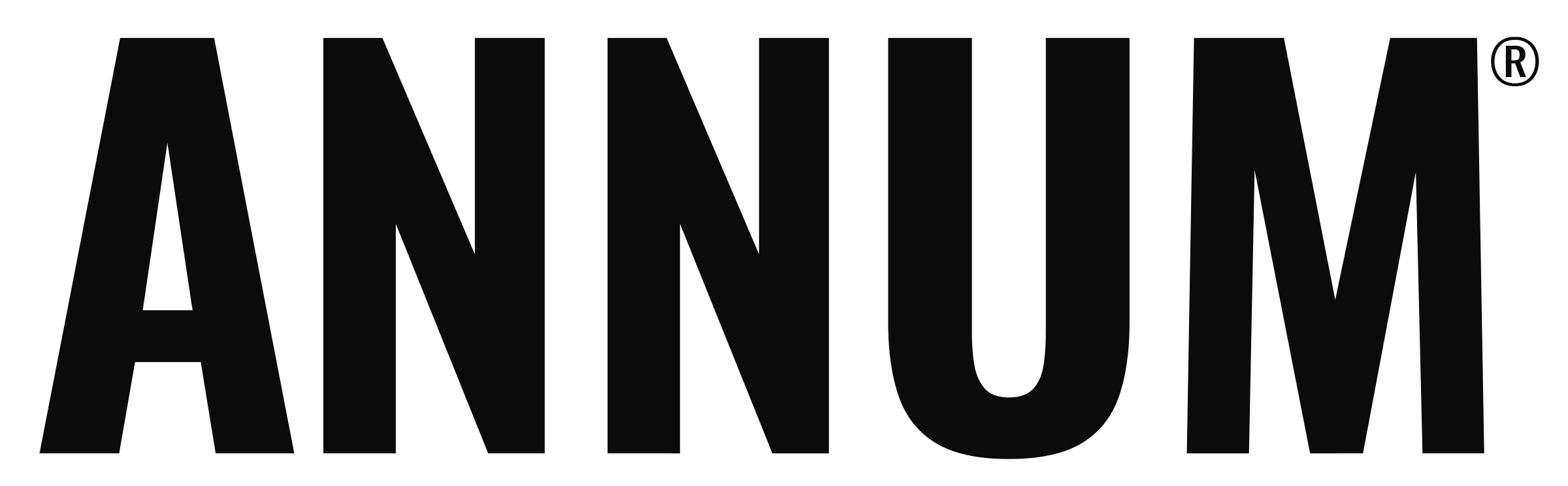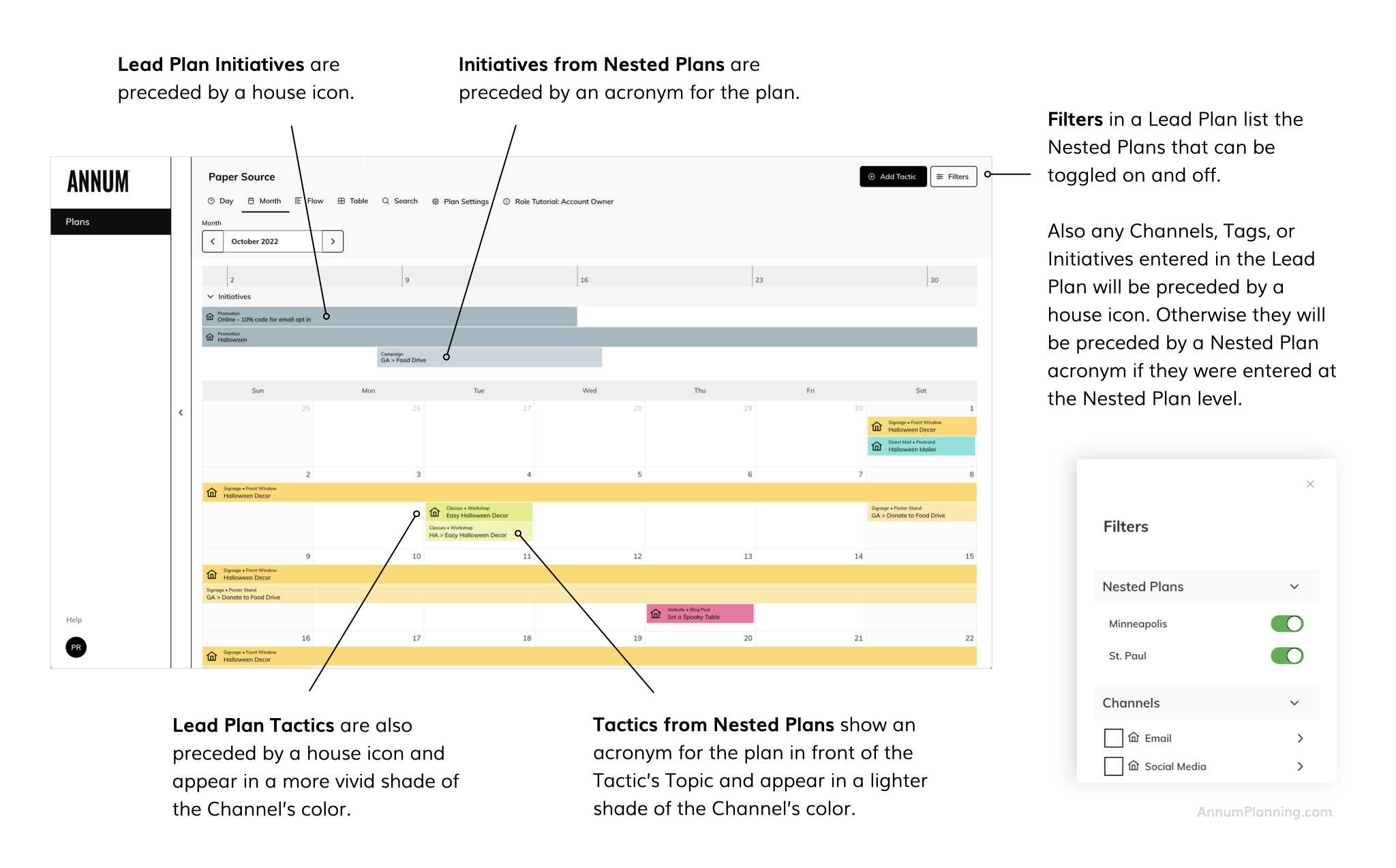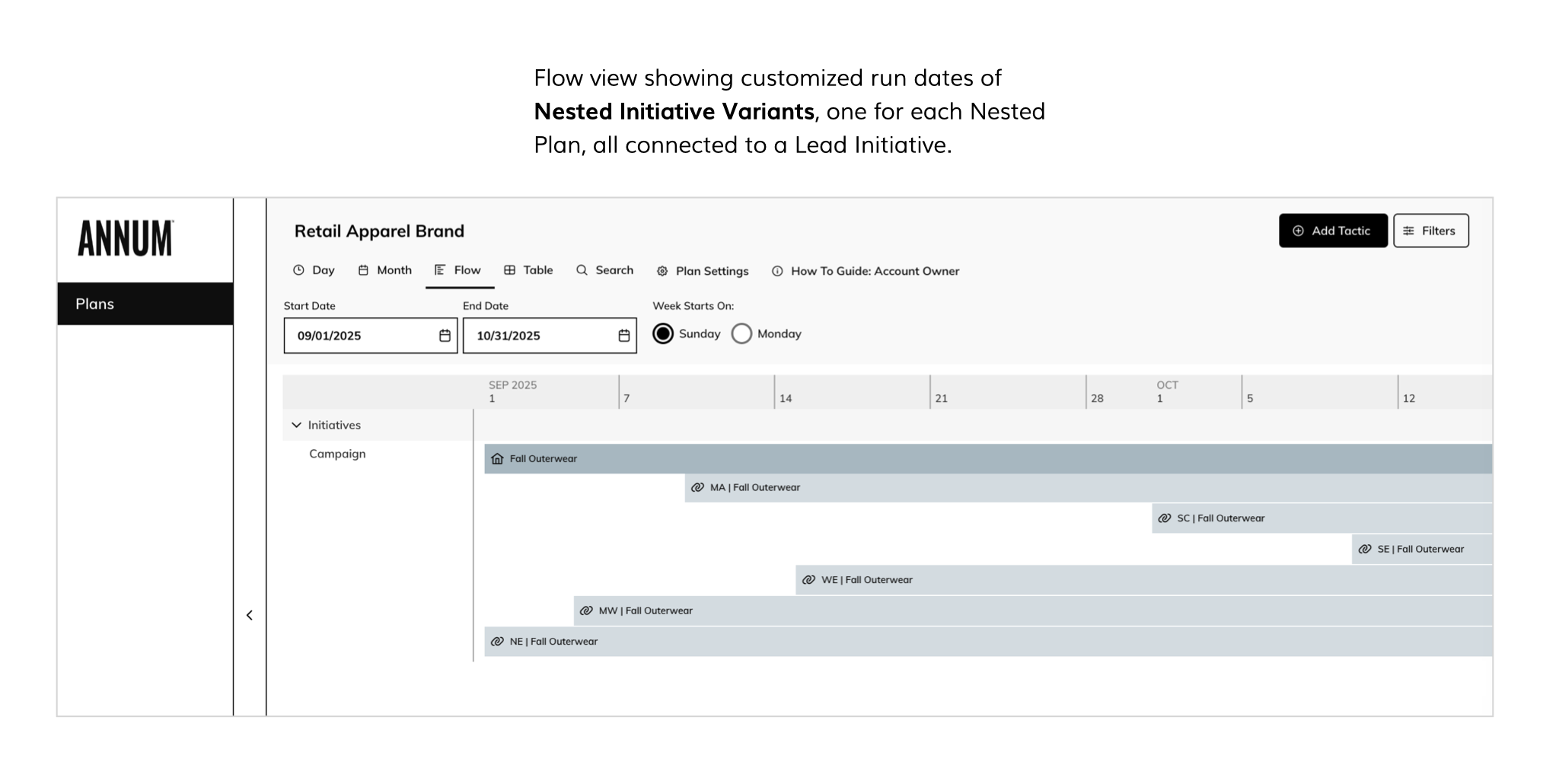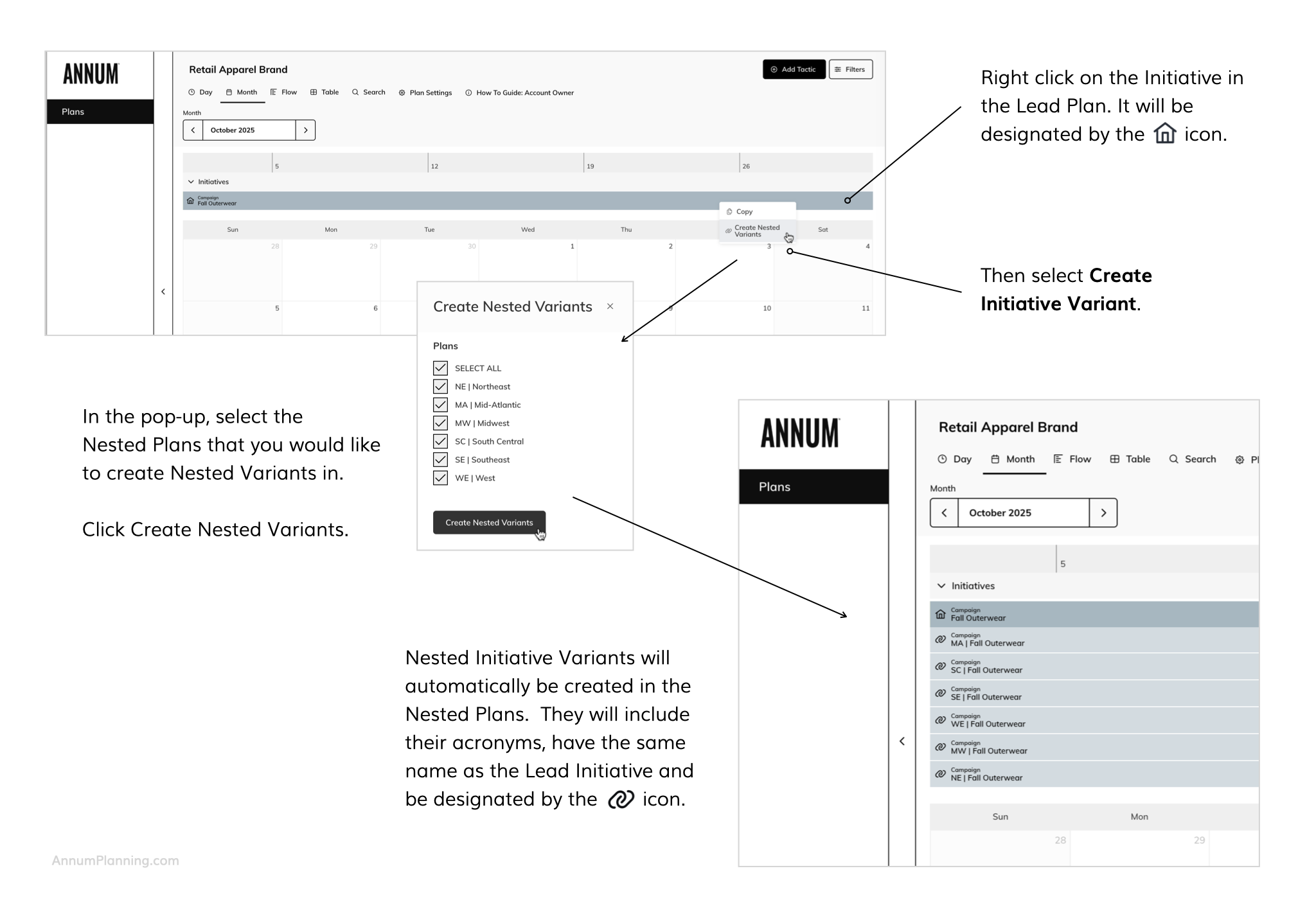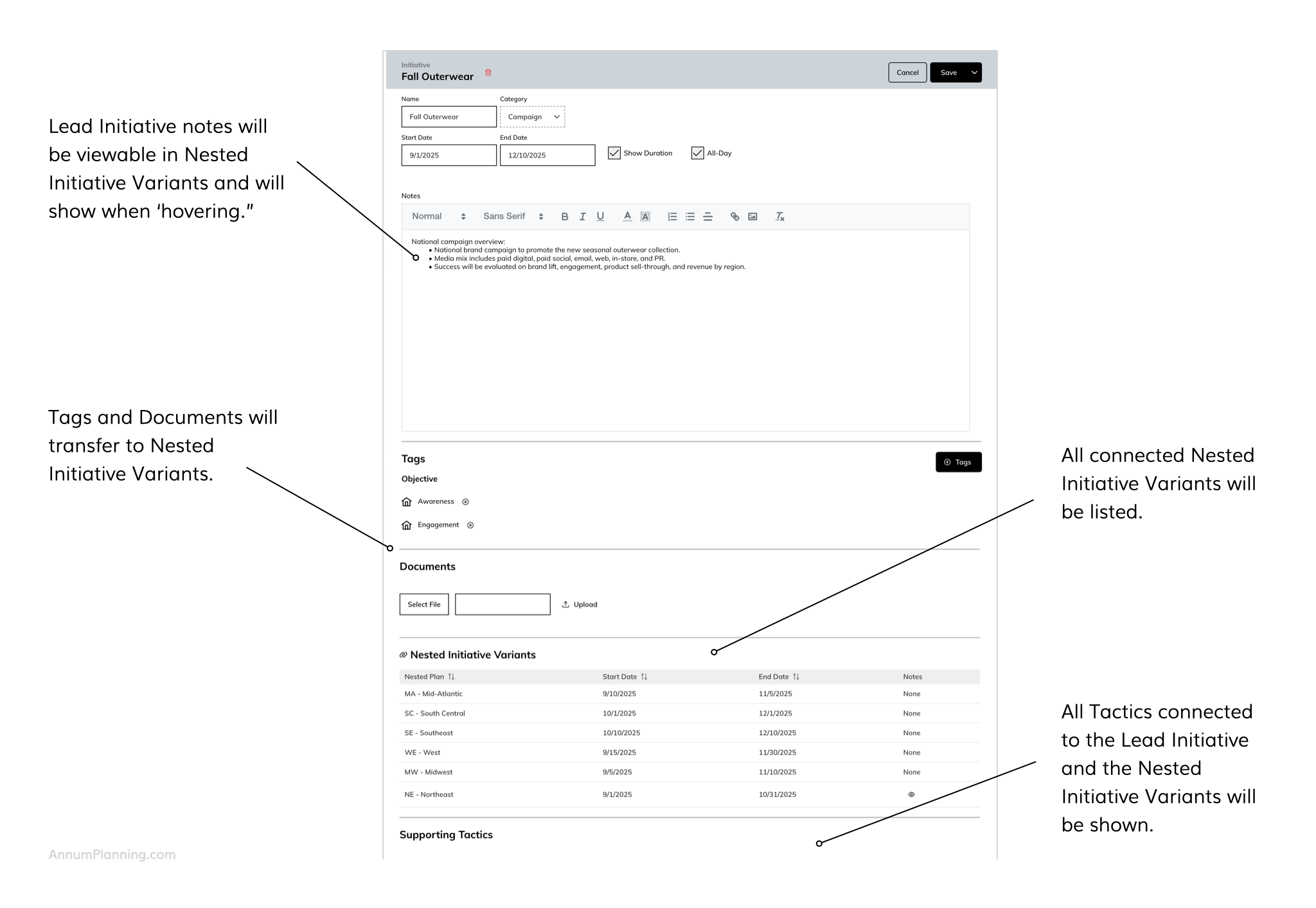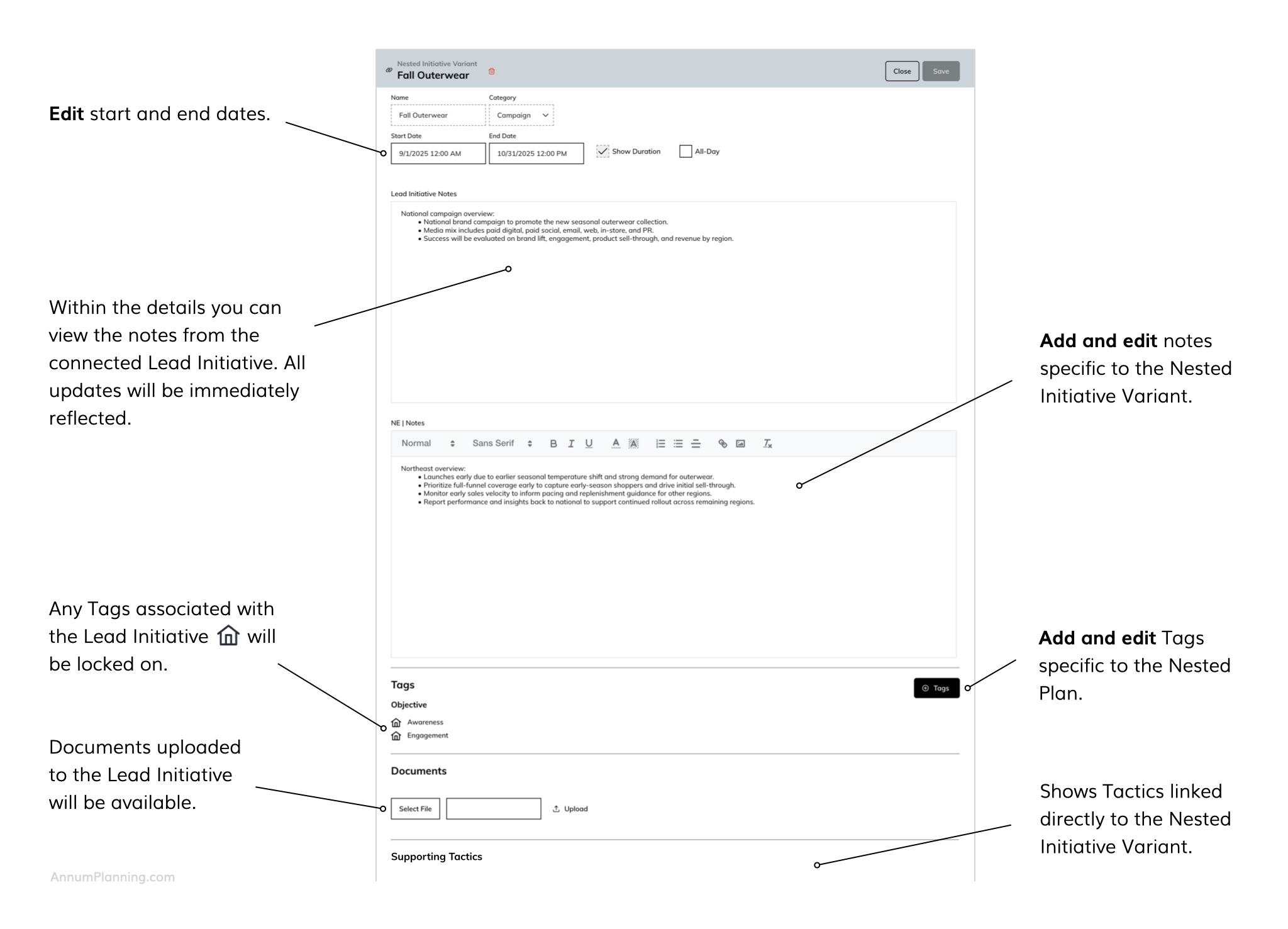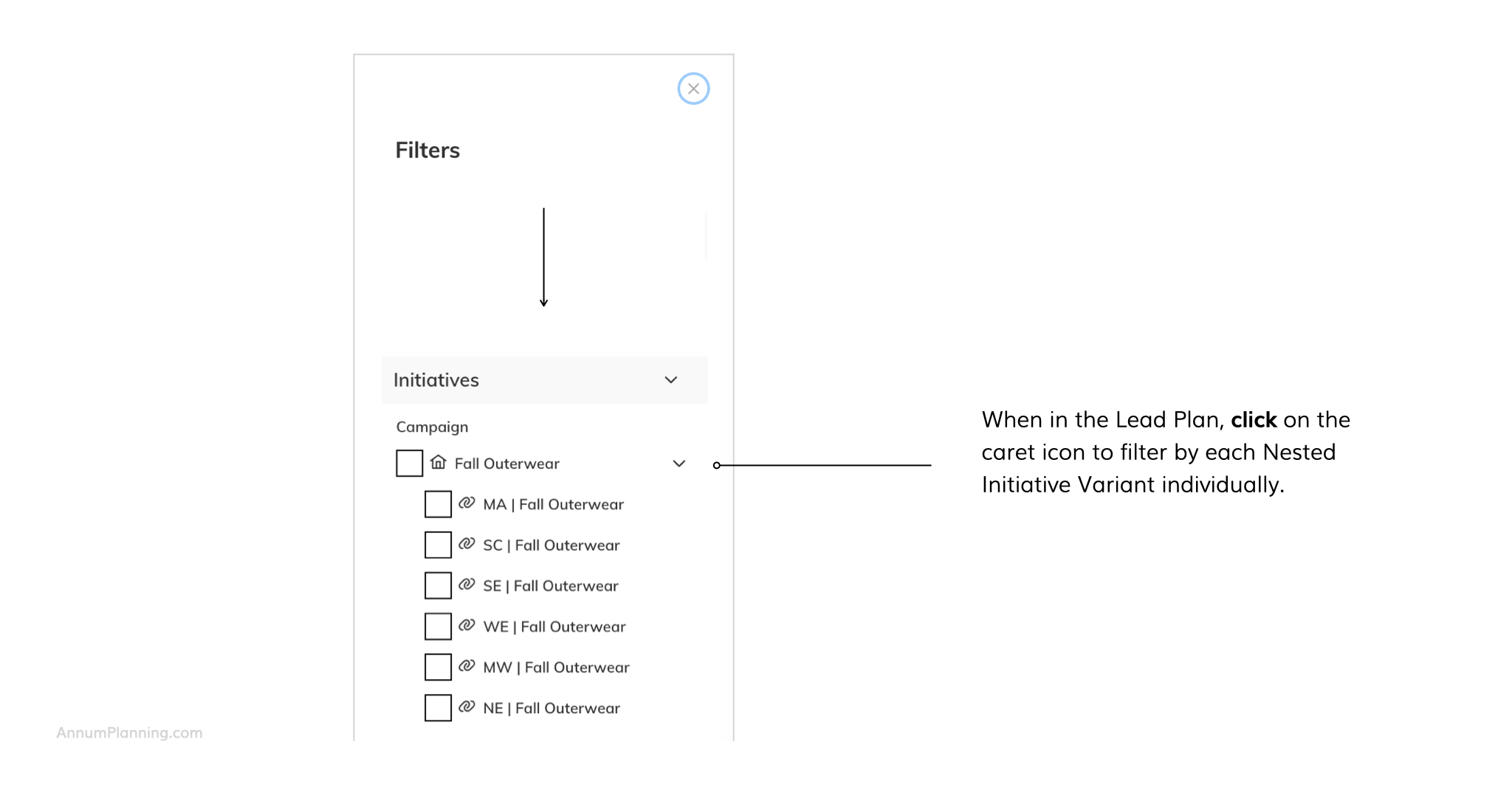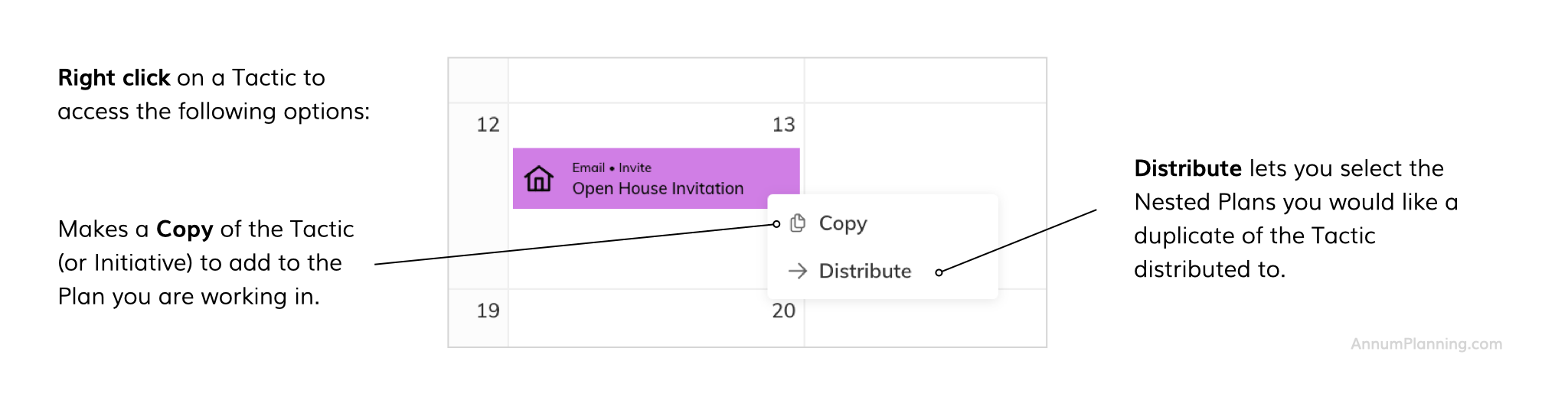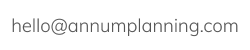IT’S ALL CONNECTED
Lead and Nested Plan Structure
Annum’s Lead and Nested Plan structure is a parent-child connected calendar system that provides full visibility across an entire organization.
How It Works
The Lead Plan or calendar is set up to represent the overarching organization and different business units are set up as Nested Plans or calendars underneath. Business units can take a variety of forms such as: sub brands, divisions, franchisees, product categories, regions, or locations
Lead Plans house overarching Initiatives and Tactics that relate to the entire organization. Nested Plans house Initiatives and Tactics specific to that business unit. Alternatively Lead Plans can be simply used as a way to aggregate and view Nested Plans. Channels, Tags, and Initiatives that are set up in the Lead Plan are adopted by all Nested Plans so that within the Lead Plan:
- Similar Tactics from various Nested Plans can be seen side by side in their shared Channels. For example, all emails going out from the various business units can be seen in the email Channel of the Lead Plan
- Filters work consistently across all plans
- Budget data is specific to each Lead and Nested Plan and is managed and aggregated separately within each
Nested Plans can set up their own custom Channels, Tags, and Initiatives. They can only be planned against within their native Nested Plan.
In a Lead Plan
When in a Lead Plan, each Nested Plan can be toggled on and off under Filters so that their Initiatives and Tactics can be viewed in aggregate and in context of the Lead Plan. Lead Plan Channels, Initiatives, Tags, and Tactics are preceded by a house icon and Lead Plan Tactics appear in a more vivid Channel color. Nested Plan Channels, Initiatives, Tags, and Tactics are preceded by an acronym for that plan. Nested Plan Tactics appear in a muted Channel color.
(View from within a Lead Plan)
In a Nested Plan
When you are in a Nested Plan, the Lead Plan can be toggled on and off under filters so that its Initiatives and Tactics can be viewed in context of the Nested Plan. The Nested Plan’s Initiatives and Tactics appear in a muted Channel color, however no other Nested Plans can be viewed so you will not see the use of Nested Plan acronyms. Lead Plan Channels, Initiatives, Tags, and Tactics are preceded by a house icon and Lead Plan Tactics appear in a more vivid Channel color.
Plan Set Up
Customize Acronyms of Nested Plans
Account Owners: Acronyms for Nested Plans used in the Lead Plan can now be customized to better reflect your internal nomenclature. Find detailed instructions in our Account Owner guide within the following section > Account Management.
Configure the Lead Plan Before Nested Plans
Admins: Launch the Lead Plan first and go into the Plan Settings to configure Channels, and set up Tags and Initiative Categories. These will be adopted by all Nested Plans. Should a Nested Plan have custom Channels or Tags that are not shared with the others, they can be set up within the Plan Settings for that Nested Plan. Note, Initiative Categories can only be edited within the Lead Plan.
Give Team Members Access by Plan
Admins: If you want a Team Member to be able to view all Nested Plans, you can add them to the Lead Plan where they can toggle each Nested Plan on and off. If you want to give a Team Member edit rights to a specific Nested Plan, make sure they are added to that specific Plan with the appropriate edit rights. When they are added to their first Plan they are given a seat in the account. To add them to additional Plans, select their name from the Add From Account drop down on the Plan Settings / Team page of those Plans. Find more detailed instructions in our Add, Update, and Remove Team Members guide.
Entering and Editing Initiatives and Tactics
Make sure you are working in the right plan. You can only enter and edit Initiatives and Tactics that are associated with the plan you are in.
If you are in a Lead Plan you can:
- Add and edit Initiatives and Tactics for the Lead Plan
- Only view Initiatives and Tactics from the Nested Plans you have turned on, you cannot edit them (Hint: if they have an acronym in front of them, they cannot be edited)
- Only view and edit Budget data related to that Plan
If you are in a Nested Plan you can:
- Add and edit Initiatives and Tactics for the Nested Plan you are in
- Only view Initiatives and Tactics from the Lead Plan if you have it turned on, you can not edit them
- Only view and edit Budget data related to that Plan
Create Nested Initiative Variants
Only for customers working within our Lead and Nested Plan structure.
If you have a brand or national level Initiative within the Lead Plan that has differing run dates by Nested Plan (e.g. by business unit or region), you can create Nested Initiative Variants to show each Nested Plan's unique run dates while keeping everything connected to the Lead Initiative for ease of filtering.
How it works:
Lead Initiative - detail
Nested Initiative Variant - detail
In order to change the run dates for a Nested Initiative Variant, you will need to open it within it's native Nested Plan.
Filtering
When the Lead Initiative is chosen as a filter all associated Nested Initiative Variants are automatically selected.
Please note:
- Each Nested Plan can only have one connected Nested initiative Variant from a Lead Initiative. Once you create one, you cannot create a second.
- Within a Nested Plan you can only link Tactics to the Nested Initiative Variant, not the connected Lead Initiative.
- If a Lead Initiative is deleted, all connected Nested Initiatives Variants will be deleted as well. Any Tactics that were linked will still remain in the calendar.
- You cannot make a copy of a Nested Initiative Variant.
Distribute Tactics Across Nested Plans
Only for customers working within our Lead and Nested Plan structure.
Once you create a Tactic in a Plan, you can easily make duplicates of it across Nested Plans. Right click on the Tactic and click Distribute. Then select the Nested Plans you would like a duplicate of the Tactic distributed to.
Please note:
- You must be an Admin or Contributor for the Plan in order to be able to distribute to it.
- Each distributed Tactic must be edited separately from within the Nested Plan it was distributed to.
- You can distribute a Tactic multiple times to the same Nested Plan.
Exceptions:
- Any Nested Plan specific Initiatives or Tags will be dropped from the distributed Tactic. Only Initiatives and Tags set up at the Lead Plan level (with the house icon) will be retained.
- Tactics created within Channels set up within their specific Nested Plan (i.e. not set up in the Lead Plan and delineated with the house icon within Filters and Plan Settings > Channels) cannot be distributed to other Nested Plans.
For more explanations and instruction, visit Guides where you will find a Glossary of terms, guides by role, and more. If you still have unanswered questions, contact us.
Annum's integrated omnichannel marketing planning software is patented. Patent Number: 12,079,779.