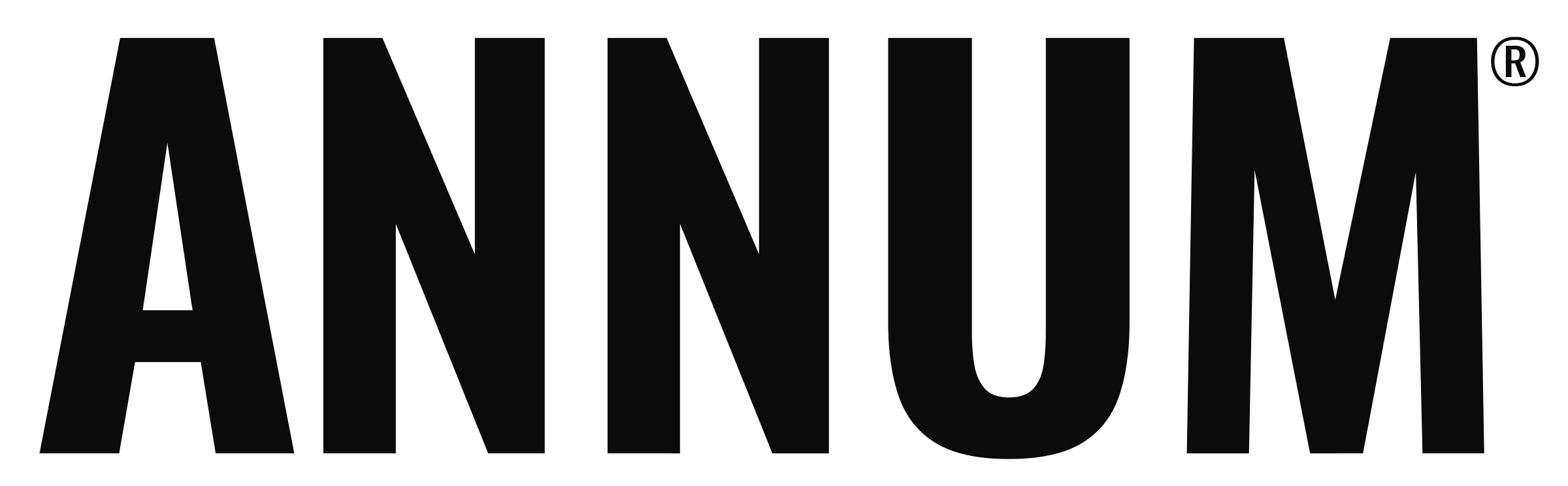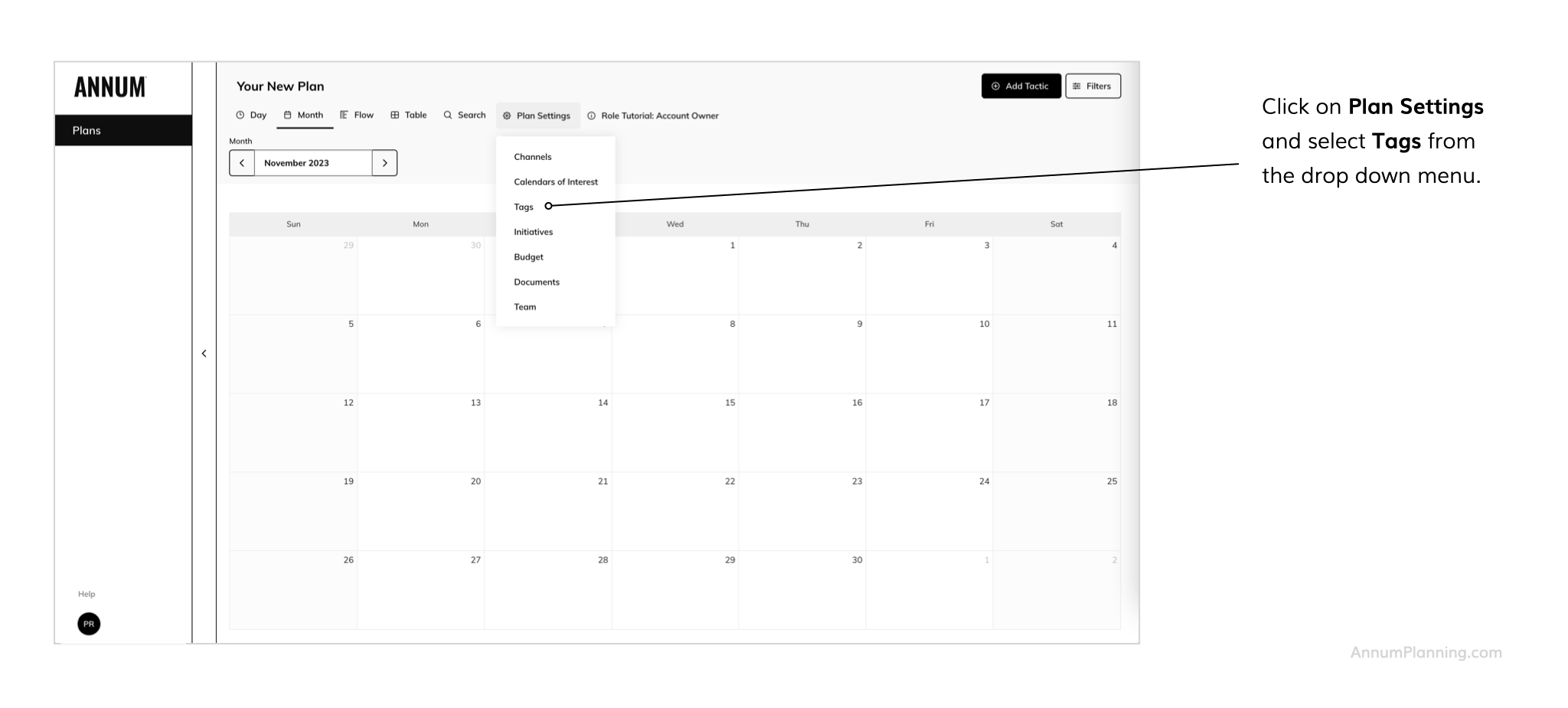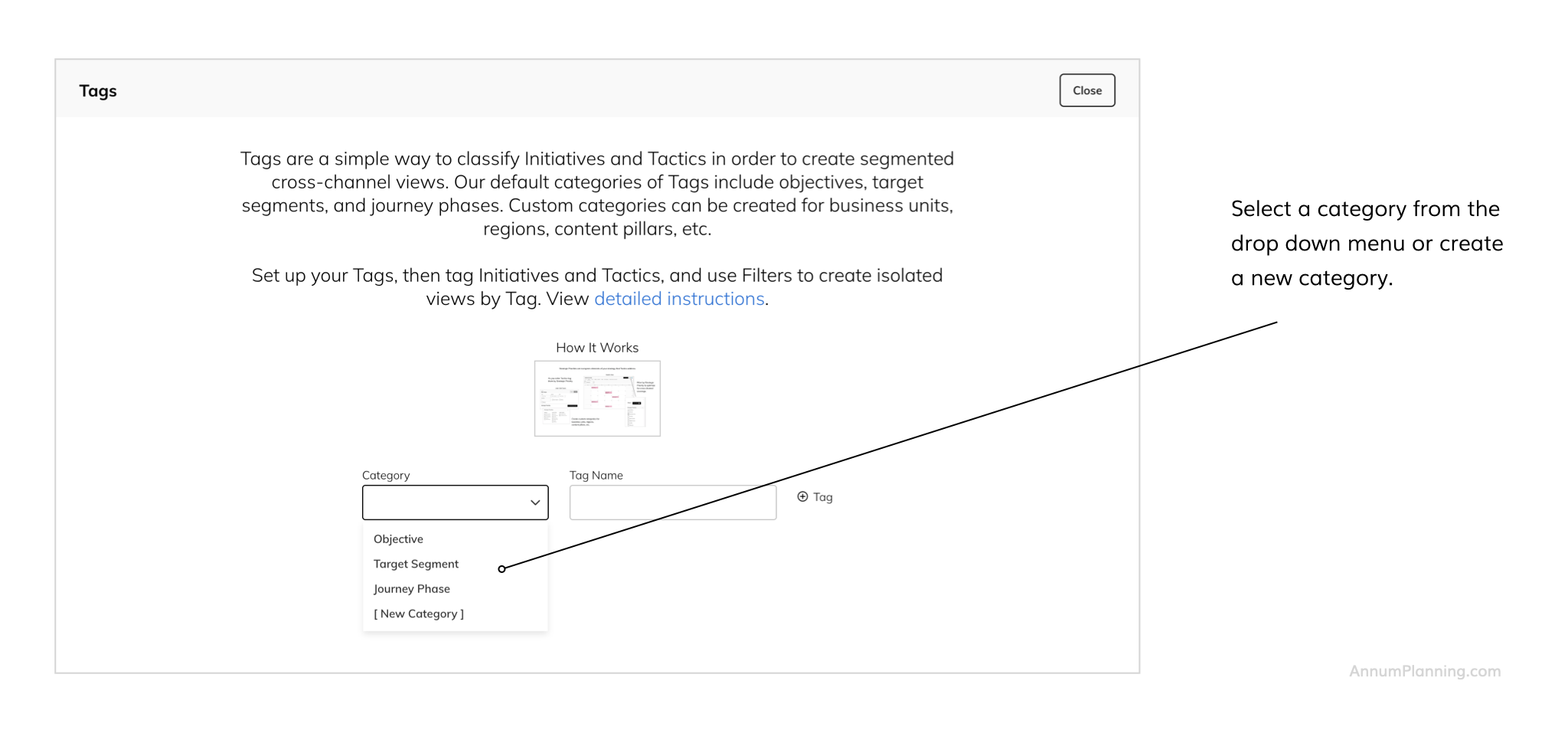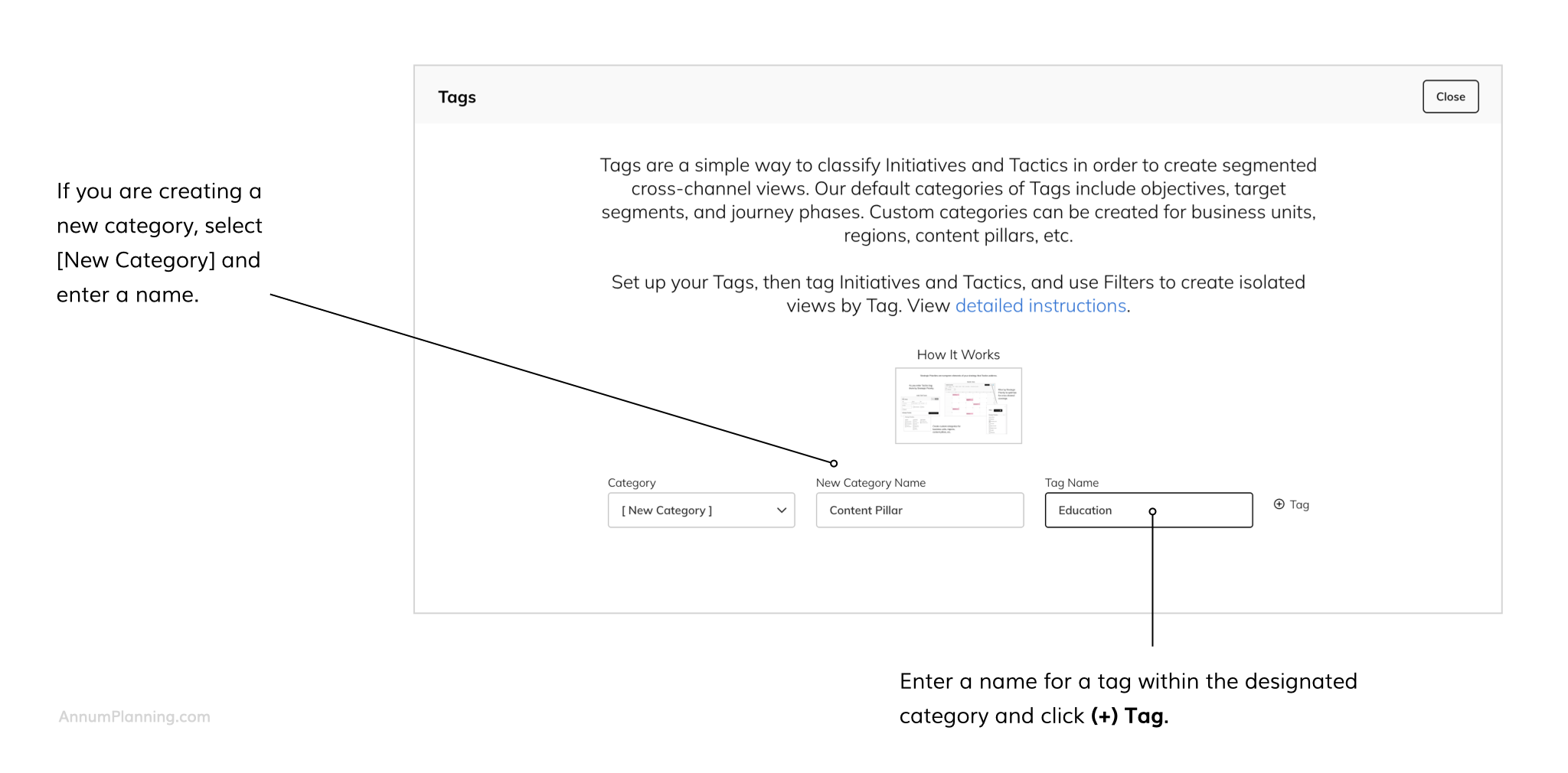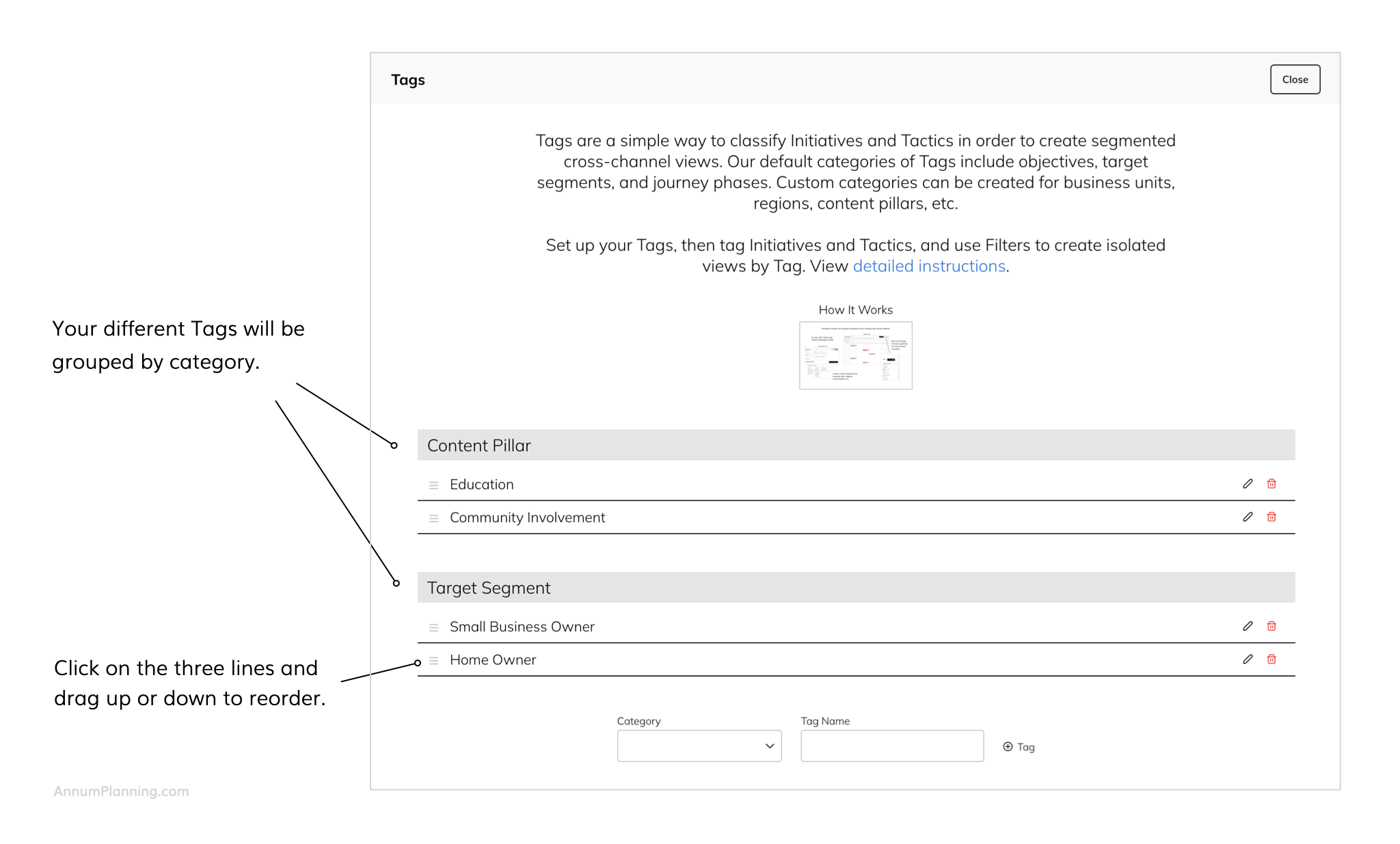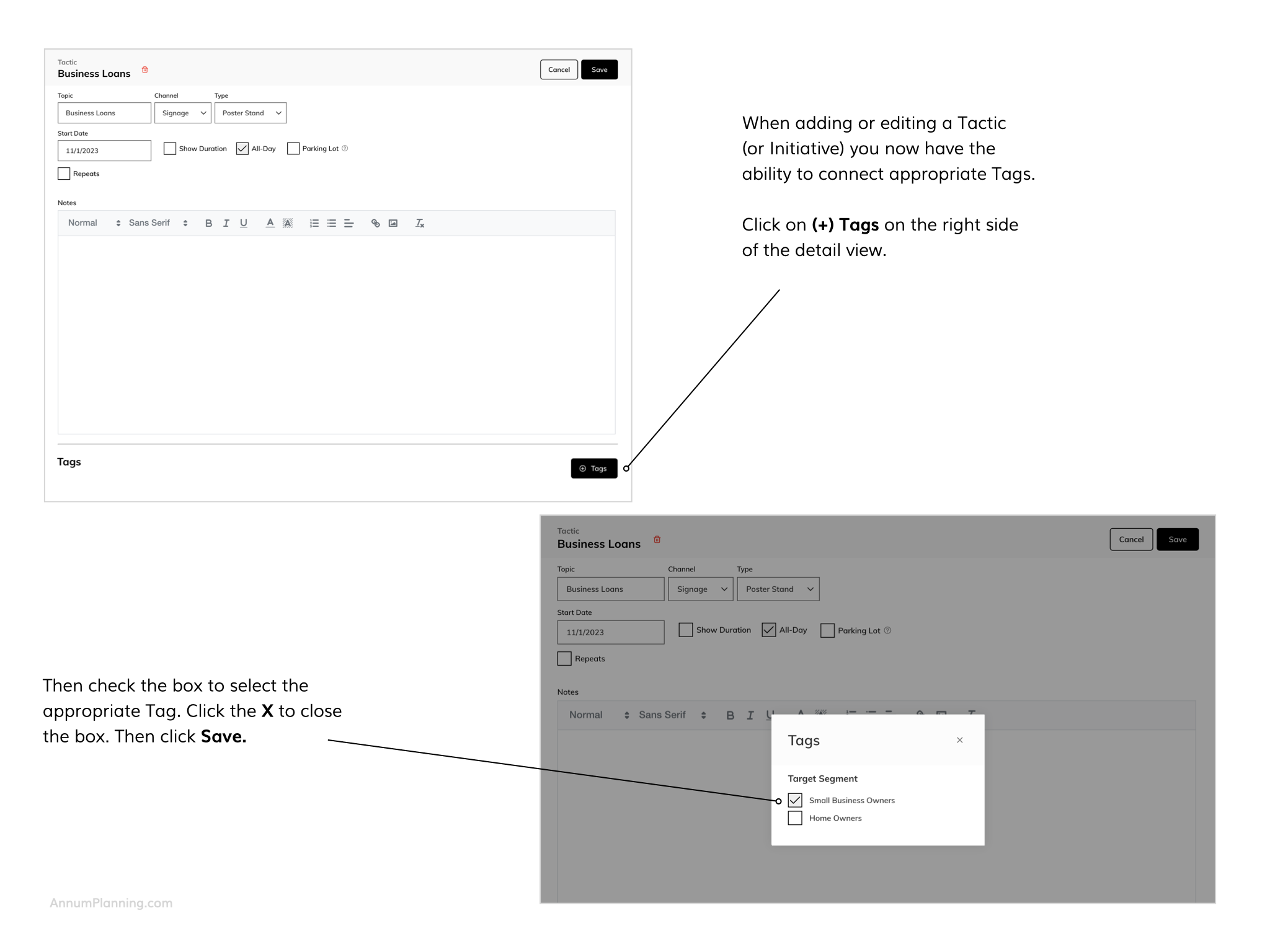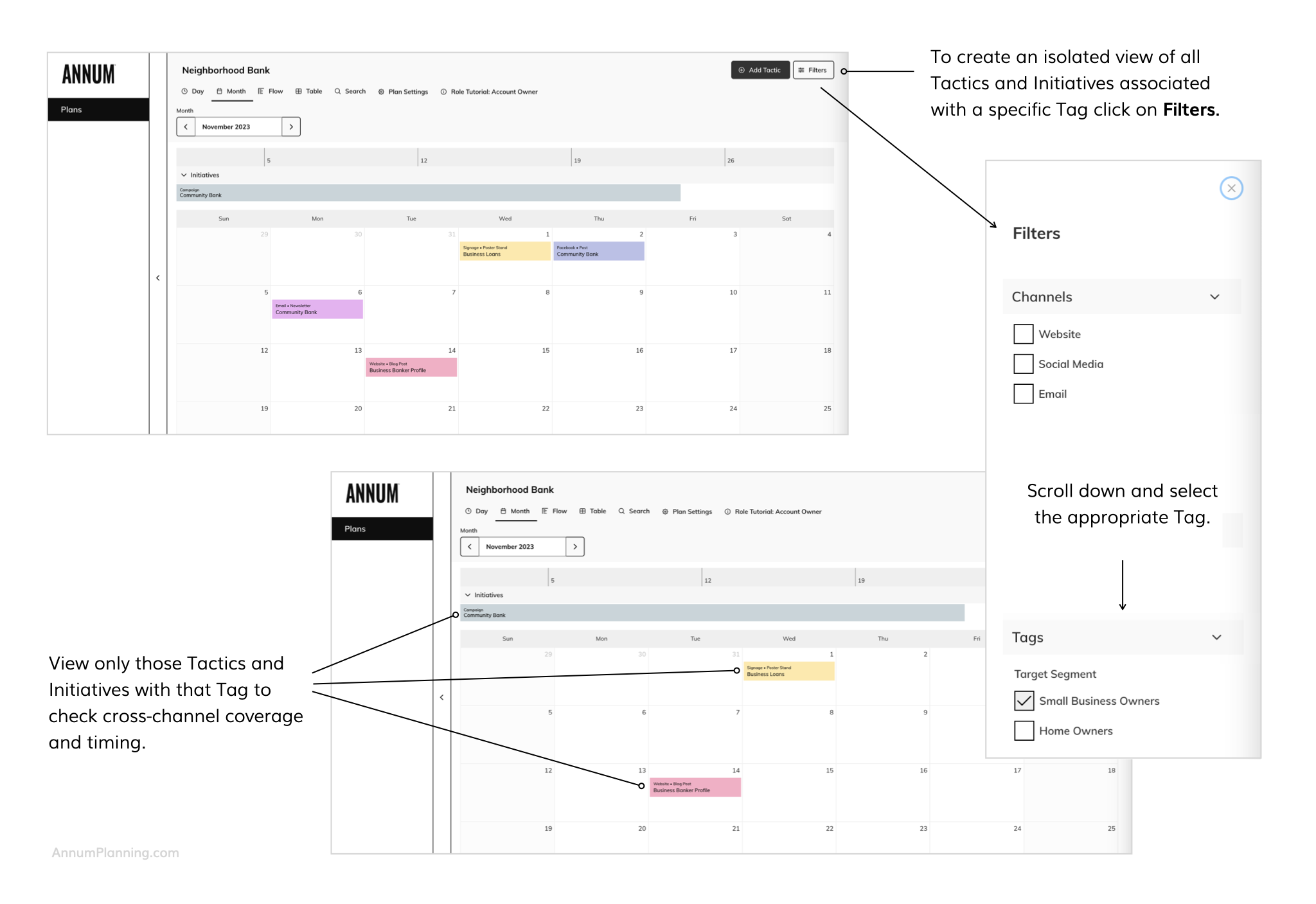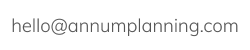TRUE NORTH
Stay on Strategy by Tagging Initiatives and Tactics
Keep segmented facets of your strategy top of mind and balanced by tagging Initiatives and Tactics and filtering by Tag to view cross-channel coverage.

How Tags Work
Tags and Their Categories
Tags help you classify, track, and assess different segmented facets of your marketing strategy. They keep these facets top of mind while planning as you tag related Tactics and Initiatives. Tags can then be used as Filters to provide strategic cross-channel views of all activity associated with a specific Tag. You can also personalize team member visibility by Tag.
Categories of Tags include:
- Objectives – planned measurable outcomes of marketing efforts
- Target Segments – subgroups of the businesses’ target audience
- Journey Phases – segments of the customer’s progressive experience with a business’ brand or offering, during which a decision is made or an action is taken
- Custom – use as you see fit for: regions, business units, product categories, key messages, content pillars, etc.
Once you have Tags set up in your Plan, you can apply them to Tactics and Initiatives. Then, when you select that Tag as a Filter everything else drops out of the calendar except for the associated Tactics and Initiatives.
Because you can have multiple Tags associated with an individual Initiative or Tactic, Tags are not included in the labeling of the colored Initiatives and Tactics boxes that appear in the calendar views, or in the associated pop-ups seen when you hover over them. To include an important category of Tags at this data level, we suggest adopting a naming convention within the Topic field that incorporates an acronym for the appropriate Tag.
Personalize Team Member Visibility by Tag
Admins can customize which Tags and which tagged Initiatives and Tactics are visible to each team member—helping them stay focused on the parts of the Plan that matter most to them.
For example, if your Plan includes multiple retail partners—such as Kroger, Target, and Publix—and you are using Tags to track Initiatives and Tactics associated with each of them, you can personalize these Tags at the profile level to ensure a team member assigned to Kroger only sees items tagged with “Kroger.” Items tagged with “Target” or “Amazon” can be hidden from their view, while any untagged items are still visible.
This helps streamline focus and maintain confidentiality across teams working on different accounts or segments without restricting access to general Plan content.
Instructions for Admins:
- From within a Plan, go to Plan Settings in the center top of the application. Select Team from the drop down menu.
- Click the pencil icon next to the team member's name to change their view and edit rights.
- Click (+) Tags button. This opens a popup window showing all available Tags.
- Select the Tags and associated content you would like to be accessible for this team member's Profile. They will be designated with a checkmark. The remaining Tags and associated tagged content will be hidden. Note, any untagged items will still be visible.
- Click the X to close the popup window.
- Click the checkmark to the right of the (+) Tags button to save your selection.
- The hidden icon will appear in the Profile Tags column letting you know the feature is active for that team member.
Accounts With: Multiple Plans / Calendars
For customers using our Lead and Nested Plan Structure, the popup includes all Tags created within the Lead Plan and the Nested Plans can be customized for a team member from within any of the Plans.
Account Owners can also personalize visibility by Tag within a team member’s Profile. Instructions for accessing can be found within our Add, Edit & Remove Team Members Guide under Edit Profile.
For more explanations and instruction, visit Guides where you will find a Glossary of terms, guides by role, and more. If you still have unanswered questions, contact us.
Annum's integrated omnichannel marketing planning software is patented. Patent Number: 12,079,779.