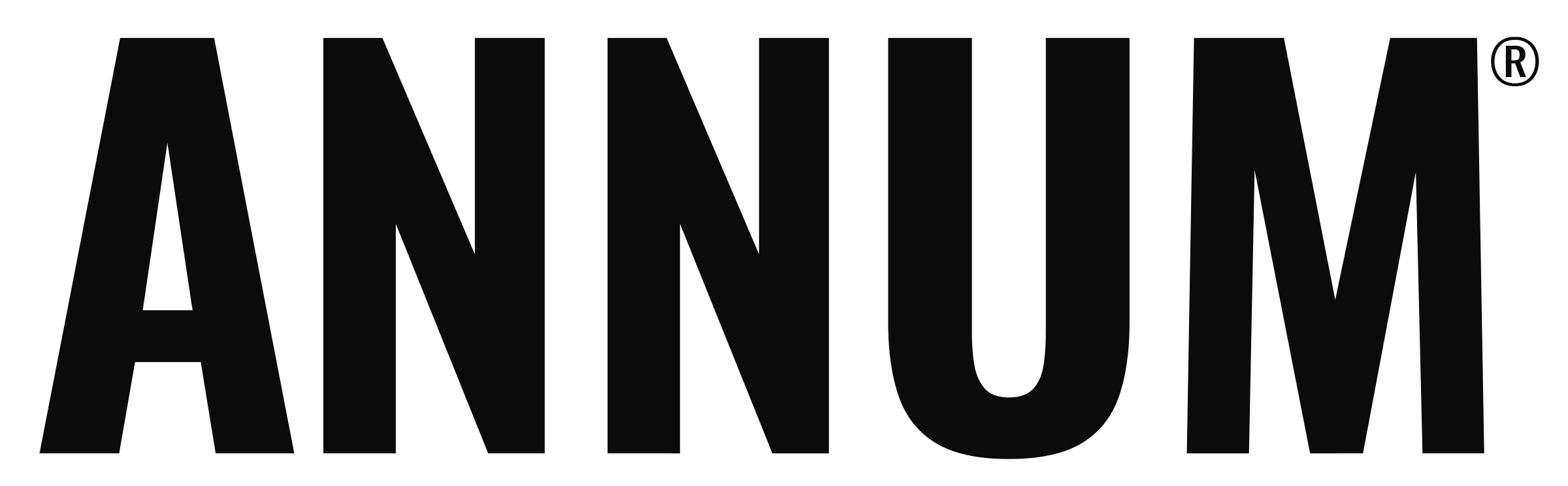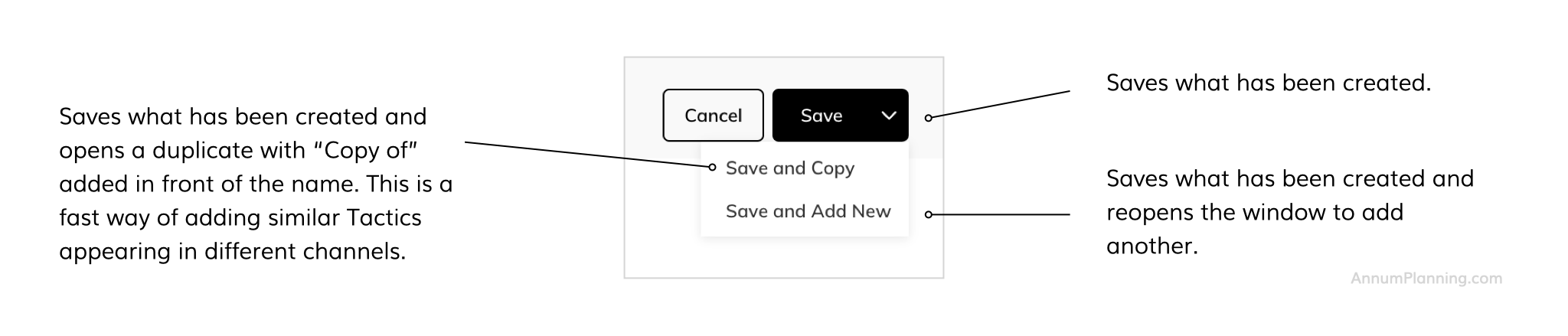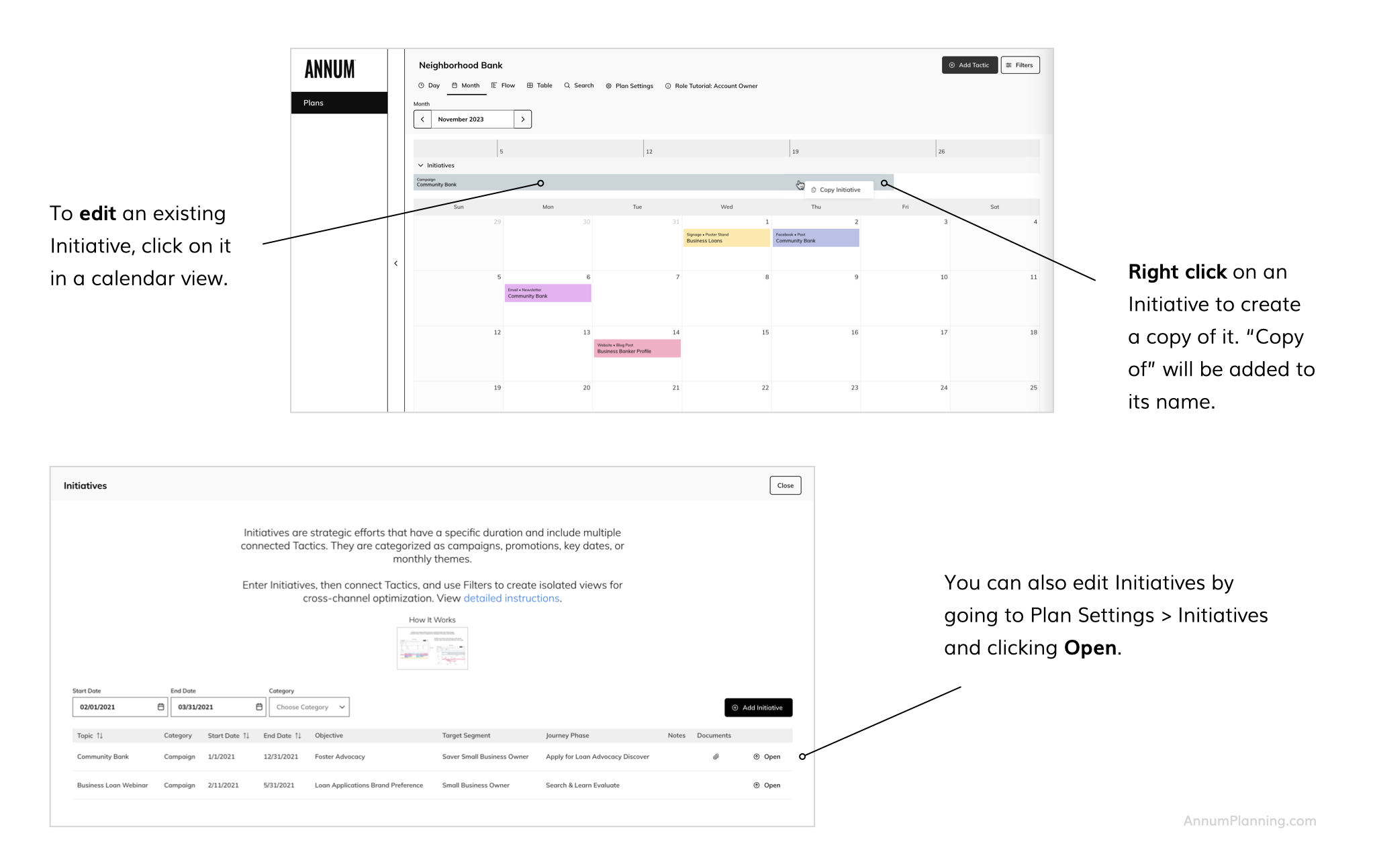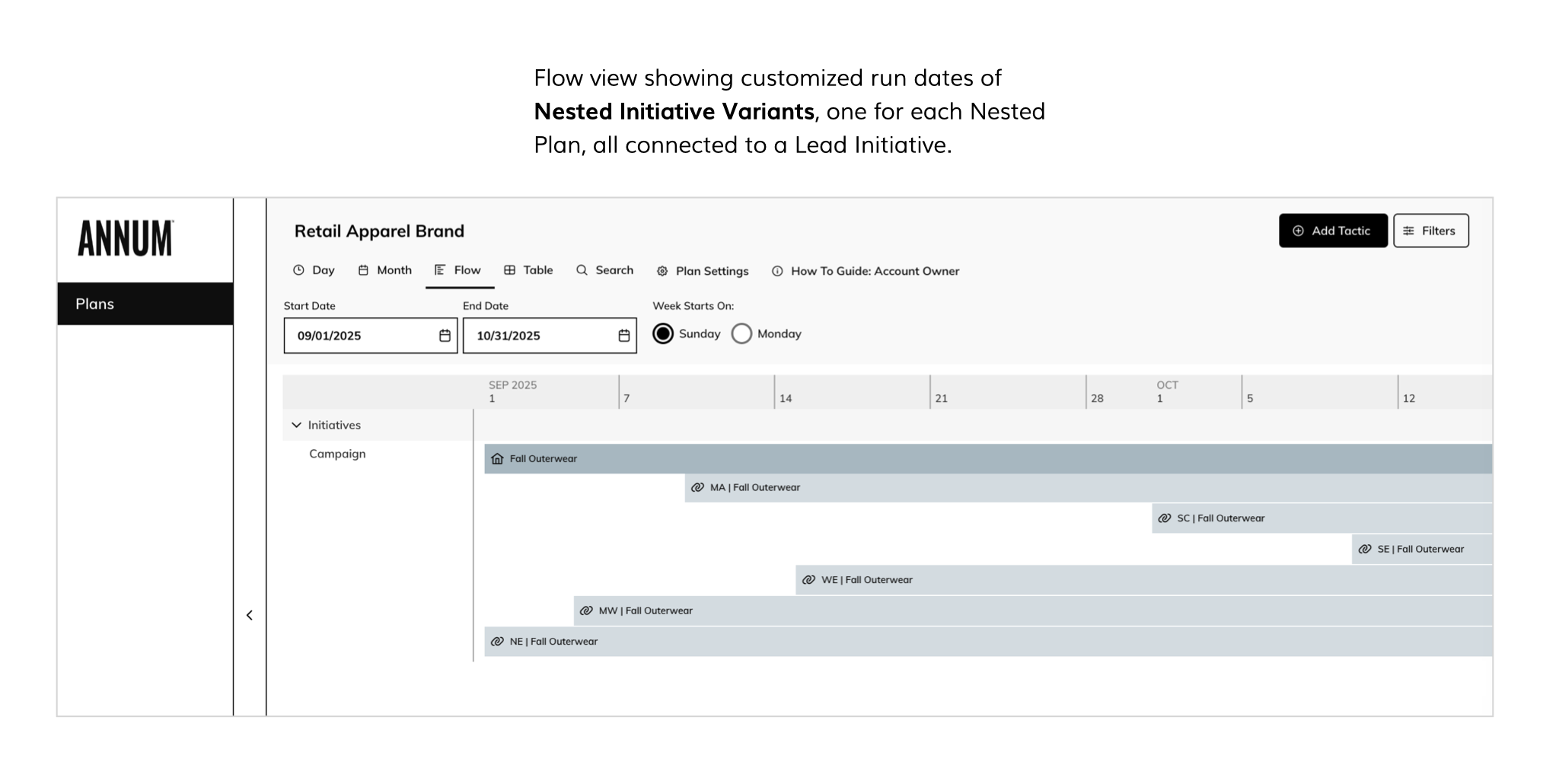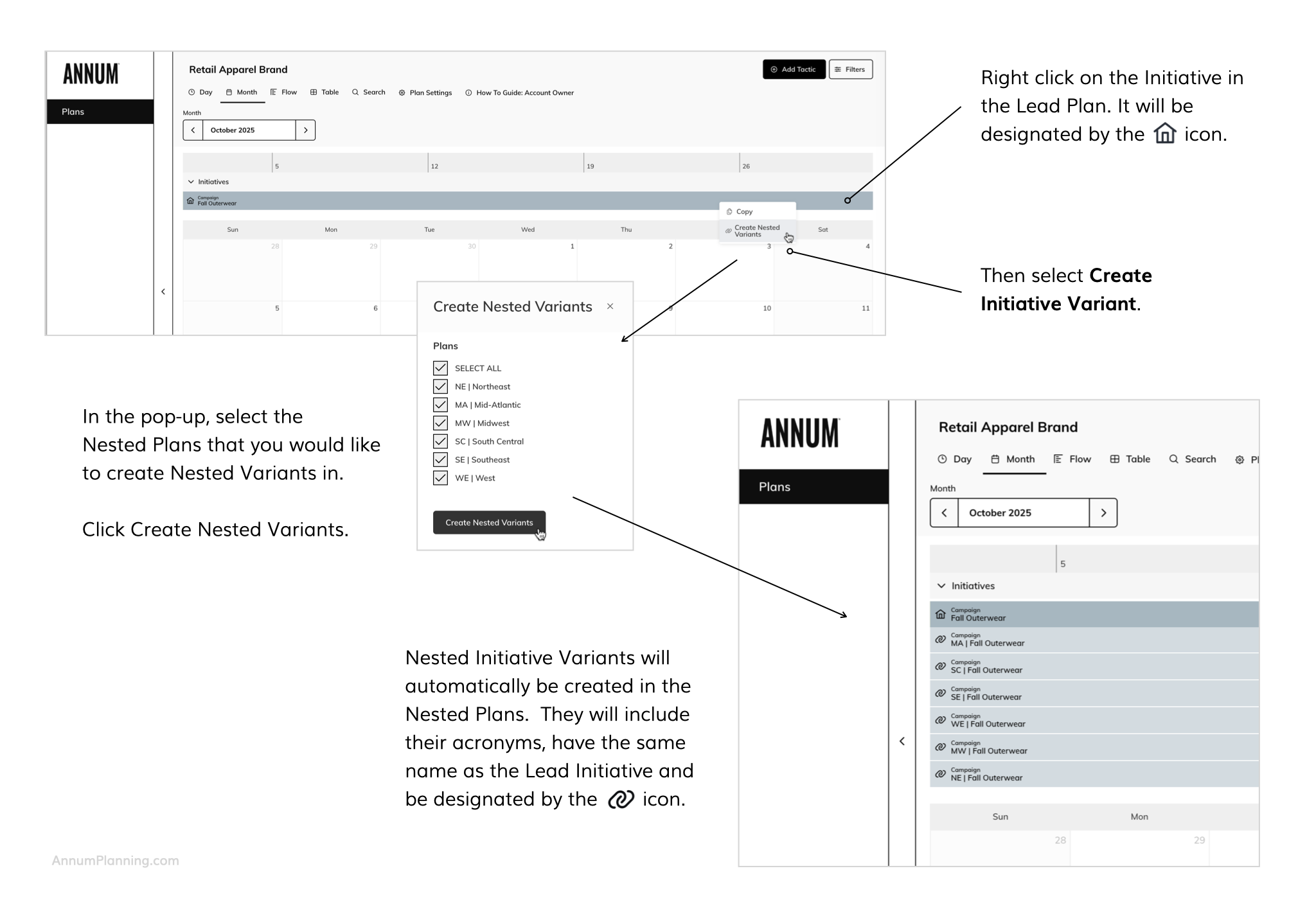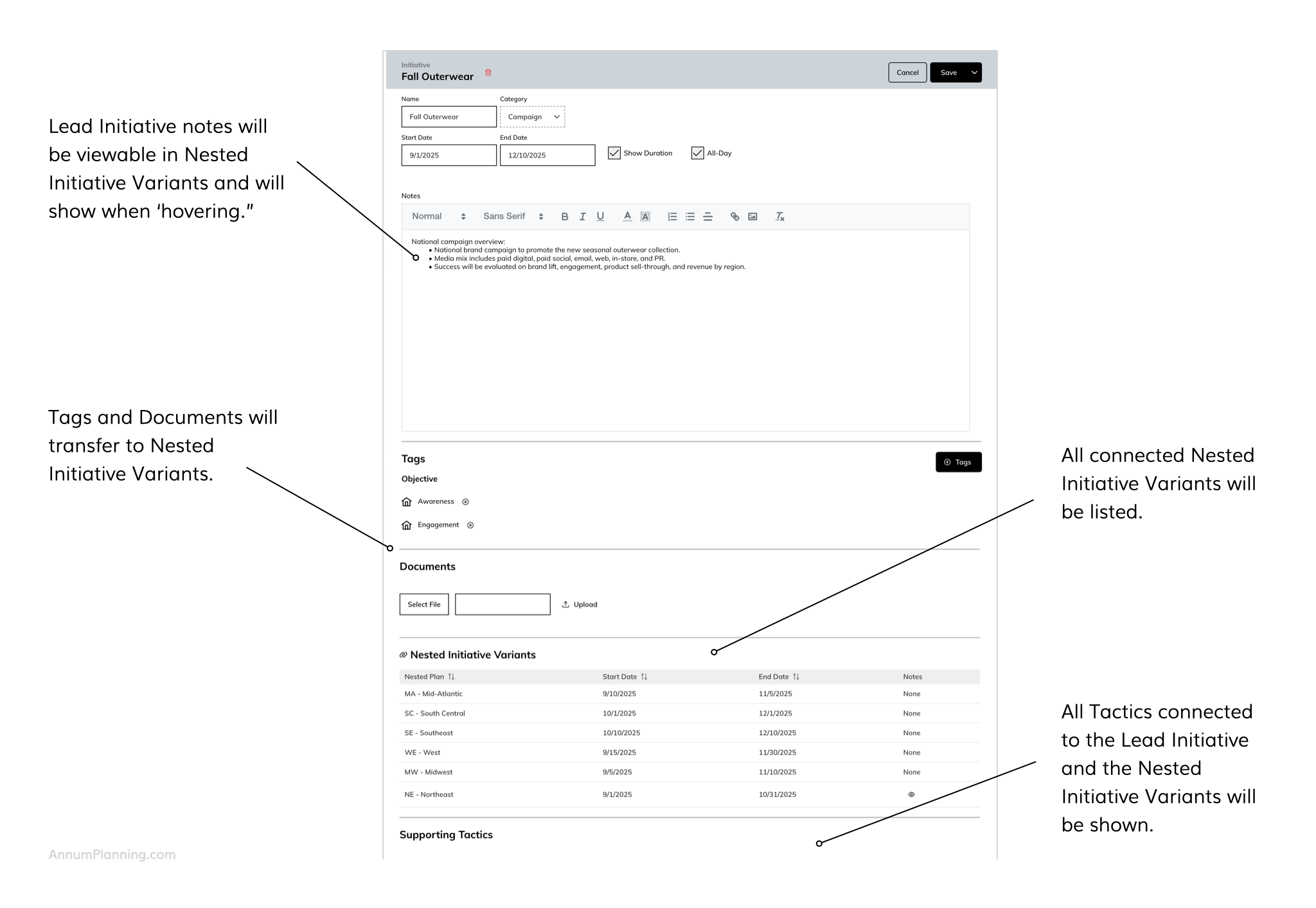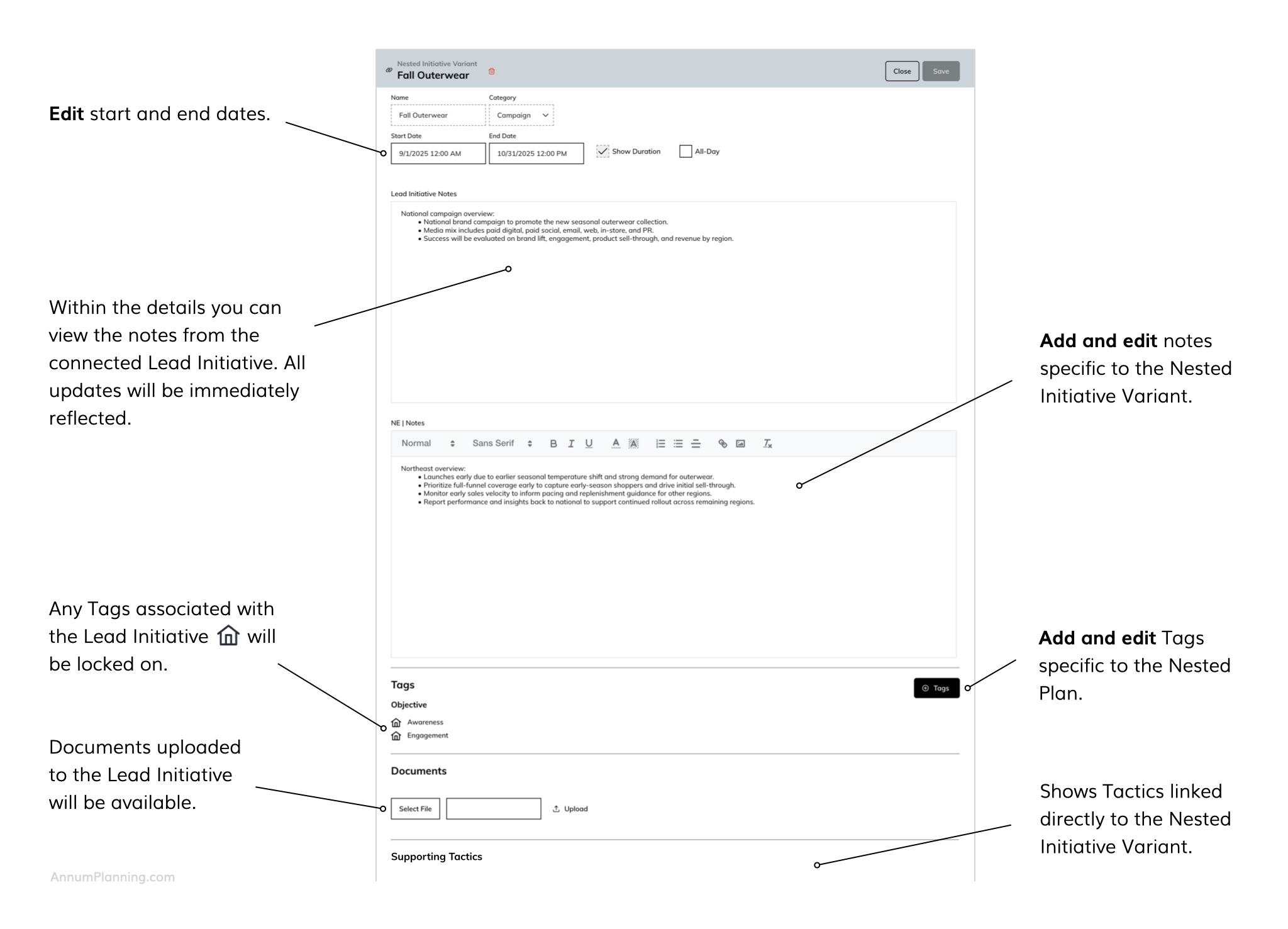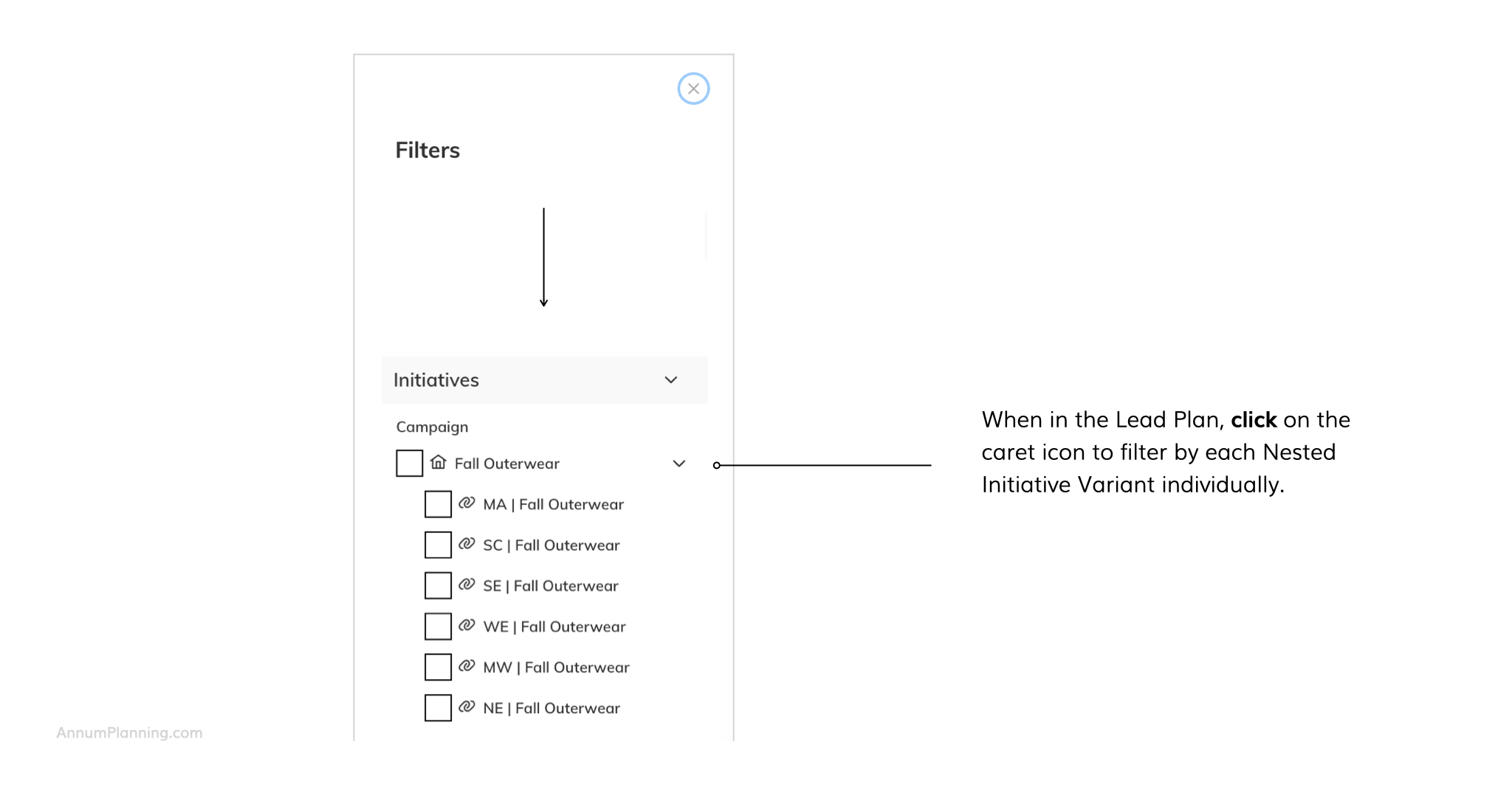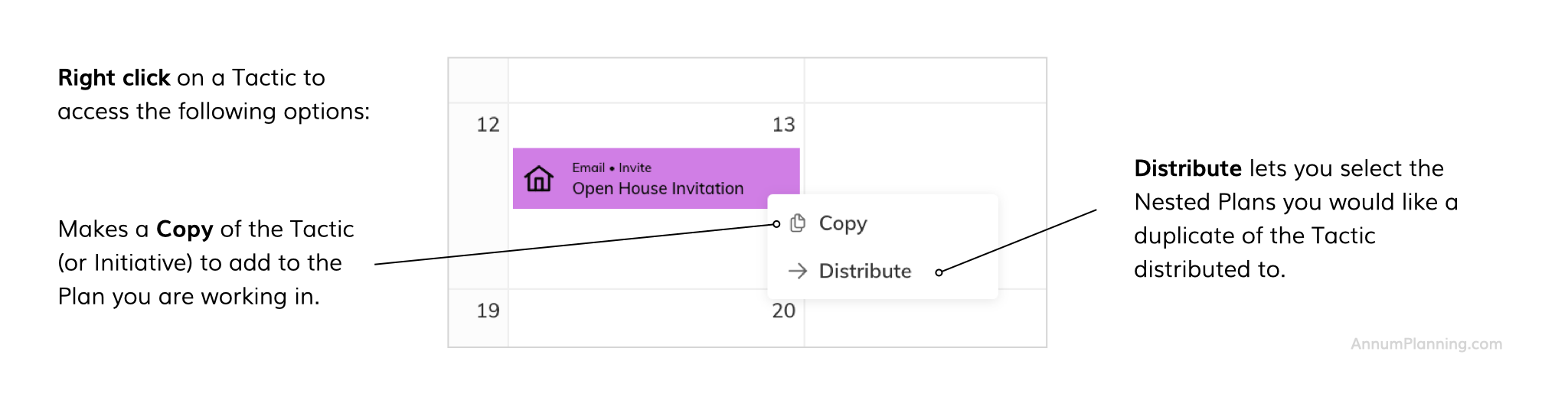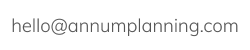TOPLINE STRATEGY
Plan High-Level Initiatives: Campaigns, Promotions, Key Dates & Monthly Themes
Create a cohesive and compelling customer experience and drive more revenue with strategic cross-channel initiatives that advance the customer journey.

How Initiatives Work
Categories of Initiatives
Initiatives are overarching, priority marketing efforts that are supported by multiple connected Tactics.
Default categories include:
- Campaign – a positioning or theme driven multi channel marketing effort to distribute key messages (e.g. a brand awareness campaign)
- Promotion – a discount or reward driven marketing effort to drive action (e.g. 10% off your first order when you subscribe to the newsletter)
- Key Date – an important event, happening or observance (e.g. a product launch)
- Monthly Theme – a topic that ties into seasonality or major initiatives and is used to unify and inform marketing activities within a month (e.g. a Monthly Theme of Gratitude for November)
Plan Admins can edit the names of the default categories and add custom categories.
Once an Initiative, such as a Campaign, is entered into your Plan, you can link Tactics to it as you create them. Then, when you select that Campaign as a Filter everything else drops out of the calendar except for the Tactics linked to that Campaign. This gives you a cross-channel view of all campaign elements for more strategic integrated planning.
Create Nested Initiative Variants
Only for customers working within our Lead and Nested Plan structure.
If you have a brand or national level Initiative within the Lead Plan that has differing run dates by Nested Plan (e.g. by business unit or region), you can create Nested Initiative Variants to show each Nested Plan's unique run dates while keeping everything connected to the Lead Initiative for ease of filtering.
How it works:
Lead Initiative - detail
Nested Initiative Variant - detail
In order to change the run dates for a Nested Initiative Variant, you will need to open it within it's native Nested Plan.
Filtering
When the Lead Initiative is chosen as a filter all associated Nested Initiative Variants are automatically selected.
Please note:
- Each Nested Plan can only have one connected Nested initiative Variant from a Lead Initiative. Once you create one, you cannot create a second.
- Within a Nested Plan you can only link Tactics to the Nested Initiative Variant, not the connected Lead Initiative.
- If a Lead Initiative is deleted, all connected Nested Initiatives Variants will be deleted as well. Any Tactics that were linked will still remain in the calendar.
- You cannot make a copy of a Nested Initiative Variant.
Distribute Tactics Across Nested Plans
Only for customers working within our Lead and Nested Plan structure.
Once you create a Tactic in a Plan, you can easily make duplicates of it across Nested Plans. Right click on the Tactic and click Distribute. Then select the Nested Plans you would like a duplicate of the Tactic distributed to.
Please note:
- You must be an Admin or Contributor for the Plan in order to be able to distribute to it.
- Each distributed Tactic must be edited separately from within the Nested Plan it was distributed to.
- You can distribute a Tactic multiple times to the same Nested Plan.
Exceptions:
- Any Nested Plan specific Initiatives or Tags will be dropped from the distributed Tactic. Only Initiatives and Tags set up at the Lead Plan level (with the house icon) will be retained.
- Tactics created within Channels set up within their specific Nested Plan (i.e. not set up in the Lead Plan and delineated with the house icon within Filters and Plan Settings > Channels) cannot be distributed to other Nested Plans.
For more explanations and instruction, visit Guides where you will find a Glossary of terms, guides by role, and more. If you still have unanswered questions, contact us.
Annum's integrated omnichannel marketing planning software is patented. Patent Number: 12,079,779.